Getting a Visual Reference with the Grid Mode
If you're a CAD user, chances are you've used grid paper to help sketch an idea for one design or another. Grids can help you get an idea of proportion or approximate distances when you don't have a scale.
AutoCAD's Grid mode displays an array of nonprinting dots within the drawing area. These dots can give you a reference for distance or location. You can set the spacing of the dots and easily turn them on or off using one of the following methods:
-
Click the Grid button in the status bar.
-
Press F7 or Ctrl+G.
You can also enter Grid↲ on↲. An array of dots appears in the drawing area, as shown in Figure 2.11.
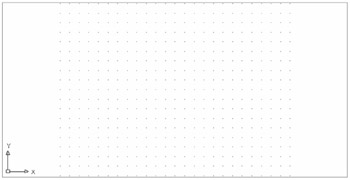
Figure 2.11: An AutoCAD grid
You can turn off the grid by repeating the operation you used to turn the grid on, or you can enter Grid↲ off↲ at the command prompt.
You might also see a grid that appears only in a small area, as shown in Figure 2.12. This happens when the Display Grid Beyond Limits grid setting is turned off. You'll learn about the grid settings in the next section.
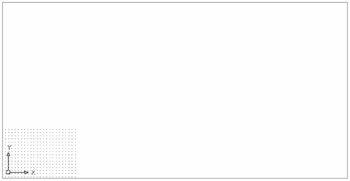
Figure 2.12: The grid as it appears when the limits of the drawing are smaller than the current display
As described in "Using Limits to Set Up the Drawing Area," you can choose View è Zoom è All to adjust the display so that the limit of the drawing roughly equals the display area. If parts of the drawing are outside the limits of the drawing, choosing View è Zoom è All displays the limits of the drawing and any parts of the drawing that fall outside the limits.
You can make a wide range of settings for the way grids display. See "Changing the Grid and Snap Settings" later in this chapter for more information.