Certification Objective 12.01: Creating Client, Network, and Local Printers
|
| < Free Open Study > |
|
To understand the printing options in MetaFrame XP, you first must define the three types of printers available. When designing a MetaFrame environment, you must also decide which of these three (or combination thereof) you are going to support. Your three choices are: client printers, network printers, and local printers. There are some commonalities to each type, including
-
A printer The Windows icon you see in the Printers applet in the Control Panel. This icon is a logical reference to a print device attached to the local system bus via a communications port.
-
A print driver The software used by the operating system to interpret an application's print commands and convert these into a language that the printer will use to produce a print job.
-
A print device The physical printer that produces the print jobs. A print job is the binary translation of the file you are printing into a language the printer understands.
-
A print queue The holding area for print jobs waiting to be printed on a print device. These queues are generally located on a print server and accessed in Windows environments by a printer share.
-
A printer share A logical printer on a Windows server that allows multiple users to print to the same physical print device. This device can be attached directly to the network or to a communications port on the server.
With these basic definitions under your belt, you can begin to define printers as they are seen and used in a MetaFrame environment. Such terms include
-
Client printers Physical print devices connected to an ICA client device using a cable (such as a parallel cable) or a port (e.g., a network port, UNC share, TCP/IP port, and so on).
-
Network printers Printers that reside on a network print server or on a MetaFrame XP server outside the server farm. A printer shared from an ICA client device or from a network workstation is also considered a network printer by all other clients on the network.
-
Local printers Printers that are directly connected, via cable or port, to a MetaFrame XP server in the server farm.
Creating Client Printers
ICA clients have the option of using printers connected to their client device when they log on to an ICA session. This is also known as an auto-created client printer. It allows the user to run an application executed on the MetaFrame server and still print to their local printer.
To ensure that auto-created client printing functions properly, several steps must be taken prior to the ICA client connecting to the MetaFrame server, as shown in the following. (The auto-creation process is heavily dependent on the print driver name, as seen on the client workstation and on the MetaFrame XP server.)
-
A print driver must be installed on a MetaFrame server in the farm that matches the printer driver installed on the client workstation.
-
The print driver should then be replicated to all servers in the server farm that this client will connect to.
-
If the name of the print driver installed in the MetaFrame farm matches the client print driver name verbatim, a print driver mapping must be created. This is often seen in LaserJet type printers, where a Windows 9x print driver may have a name like 'HP LaserJet 4000 PCL5e,' but the Windows 2000 or Windows NT driver name may be 'HP LaserJet 4000 Series PCL5e.' In this case, printer auto-creation would fail unless a printer mapping was created.
Once the auto-creation process has completed, the printer will then be available to the end user. The user will be able to recognize their printer by the unique printer name created in the following format: #clientname/printername. Clientname is generally the computer name for Windows 32-bit clients, while printername is the logical name of the printer as it appears on their workstation. (See Figure 12-1.) If no print jobs remain in the print spooler when the user logs off their Citrix session, the auto-created printer will be deleted. During the time the user is logged on, the client printer is available to only that user and no others. The exception to this, of course, is administrators.

Figure 12-1: Typical printer properties for an auto-created client printer (Note printer name)
| Exam Watch | The exam is sure to test you on auto-created printers. As seen in previous chapters, user and connection settings have an effect on how, or if, auto-created printers are used. Remember, you must also have the proper settings configured in the Citrix Connection Configuration, as well as in the User's configuration. |
| On The Job | Troubleshooting auto-created client printers can be a challenge to a new administrator. You may find yourself looking at what you think are correct settings, yet the printer still fails to auto-create. The following listing outlines several things to look for when troubleshooting an auto-creation problem. Verify that the ICA client name is unique. MetaFrame uses the client name as part of the printer name. This name is also used to redirect print jobs back to the client device. You can check/change the ICA client name by editing the WFCNAME.INI file at the root of the C: drive. After the user has logged on successfully, view the application log in Event Viewer to see if any new MetaFrame events have appeared. If you see EVENT ID 1106, view the event details (See Figure 12-2). It will contain the name of the client device connecting and, most important, the name of the print driver being used on the client. This print driver needs to be installed on the MetaFrame server for auto-created client printers to function. |
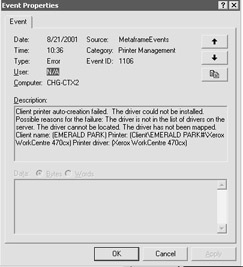
Figure 12-2: Event details for a MetaFrame event
If the print driver for that printer is installed, but the printer fails to auto-create, verify that the driver name shown on the MetaFrame server matches the name of the client print driver exactly. If they do not match a print driver, mapping must be created to associate the client print driver with the appropriate server driver.
Client Printers for DOS and Windows CE Clients
Auto-created printers are generally used with 32-bit Windows clients but can be configured for other clients, such as Windows CE and DOS. These types of client printers do not auto-create natively, but an administrator can configure these clients to auto-create by using the Citrix Management Console.
By right-clicking the Printers icon in the Printer Management node (See Figure 12-3), a pull-down menu appears. From this menu, select Client Printers. The management window shows all DOS and Windows CE clients that have been configured to auto-create client printers.
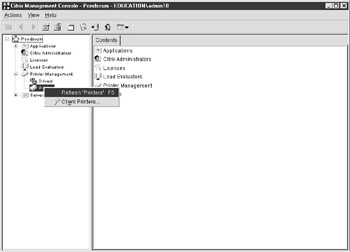
Figure 12-3: Selecting Client Printers from the Printer Management node in the CMC
To configure a new client for auto-creation, you must specify the following:
-
ICA Client Name This specifies the name of the client device you are configuring for printer auto-creation.
-
Printer Name Specifies a logical name (generally the type of printer) that you are auto-creating.
-
Driver This field associates a server side driver with the client printer. This driver name can be entered manually, or you can select from one of two menus. The first menu button is Browse Mappings, which allows you to select a client print driver name that has been mapped to a matching server side driver. The second menu button is Browse Drivers, which allows you to select a printer driver load on the MetaFrame servers in the farm. The driver you select from either of these lists should be installed or mapped on each MetaFrame server the client will connect to.
-
Port Specifies the physical LPT or COM on the client device that the printer is attached to. This is generally listed as LPT1:, but it can vary.
When a user connects to a MetaFrame server from a DOS or Windows CE client that has been configured this way, the user will be able to access the printer just as any other client would.
Auto-created client printers are one of the most sought after functions in MetaFrame. This system allows users to connect from almost any device, use an application, and still print to their local printer even though the application is running on a server that could be thousands of miles away.
Auto-created client printers are generally a challenge to configure and maintain, however. This is generally due to the large number of inexpensive printers available to users and your need to have an appropriate driver for each printer the client wishes to use.
A good Citrix administrator will first determine which client printers they need to support. At this point, they will verify that these printers/drivers function properly in the MetaFrame environment. Once the solution is implemented, you can add driver/printer support as the farm or user base grows, and distribute a list of supported printers/drivers. Any addition to this list should be tested for functionality and stability prior to implementing it in a production environment.
-Ron Oglesby, MCSE, CCEA, CCI, CSA
Creating Network Printers
Citrix clients have the option of using network printers just like any Windows client on the network. They can add these printers through the Add Printer Wizard in the printers folder within the MetaFrame session, or they can use a NET USE command to map their LPT port to the network printer.
Though in a MetaFrame XP environment it is often easier for an administrator to configure the network printers to automatically create for the end user. This is extremely useful when the user only runs published applications and does not have the option or ability to run the Add Printer Wizard (such as when you are allowing the clients to run only Published Applications, or when you have restricted users from accessing the Control Panel functions including the Printers folder).
An administrator should follow these steps to configure ICA clients to auto-create network printers:
-
Import the print server into the MetaFrame farm using the Citrix Management Console.
-
Add the print drivers necessary to support those network printers to a MetaFrame server in the farm.
-
Replicate the print drivers to every server in the farm.
Then the printers will be configured (using the Citrix Management Console) with auto-creation settings that will assign it to a group or groups of users. To configure a Network Printer for auto-creation, right-click the printer in the Printers node and select Auto-Creation from the drop-down menu. (See Figure 12-4). The printers will then auto-create in the MetaFrame session for the user and be available for printing. Such auto-created printers will then be available from any client device. This is in contrast to auto-created client printers that are only available from that client device.
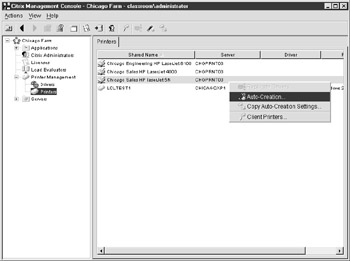
Figure 12-4: Using CMC to configure auto-created printers
| On The Job | DOS applications are not aware of Windows printers. These applications are written to send print jobs directly to an LPT port, mostly LPT1:. In such cases, mapping to a shared printer via UNC will allow a DOS application to print to the shared printer. Such a command would look like this: |
NET USE LPT1: \\Servername\SharedPrinterName
Now that you have a better understanding of the three types of printers and how they function, here are some potential real-world scenarios and their solutions.
| Is it possible for DOS ICA clients to auto-create client printers? | Yes. Though they do not auto-create in the sam fashion as Win32 clients, they can auto-create with the proper configuration. |
| A client is attempting to connect to your MetaFrame XP server and their Client printer fails to auto-create. After investigating, you find there is no appropriate print driver to match the server operating system. Is it possible to auto-create this client's printer? | No. In order for the client printer to auto-create or be used in a MetaFrame environment there must be a suitable driver installed on the MetaFrame server. |
| When importing a network print server, do you need to install the print drivers on the MetaFrame server for those printers? | Yes. Importing the print server does not import the server drivers. You must manually install these drivers on at least one server in the farm, then replicate them to the remaining servers. |
Using Local Printers
Local printers in a MetaFrame environment are added to the server just as you would add a printer to a Windows NT workstation or a Windows 2000 Professional Workstation. Adding a local printer to a MetaFrame server involves following the Add Printer Wizard in the Printers folder of the server.
-
Using the Add Printer Wizard, configure the printer as a local printer on the port where it is installed (LPT1:, COM1:, IP Port). Using this process, you can also install the appropriate driver for that print device.
-
Once the printer is installed there, it will automatically be available to users connecting to that server.
Exercise 12-1: Adding a Local Printer to a MetaFrame XP Server
-
Log on to the XP server as a local administrator equivalent.
-
Access the Printers folder under Start-Settings or within the Control Panel.
-
Launch the Add Printers utility.
-
Deselect the Automatically Detect And Install My Plug-and-Play Printer check box.
-
Select LPT1: (or another port if you have a Local Printer).
-
Select the proper print driver for your printer.
-
Assign a name to your printer.
-
Follow the wizard and share your printer as LCLTEST.
-
Open the Citrix Management Console and verify that the printer shows up in the Printers node. (See Figure 12-5.)
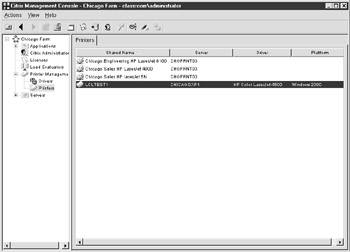
Figure 12-5: Verifying that printers appear in the Printers node of the CMC
|
| < Free Open Study > |
|
EAN: 2147483647
Pages: 169