Certification Objective 2.02: Server Planning and Sizing
|
| < Free Open Study > |
|
The previous portion of this chapter covered the minimum hardware and software requirements for MetaFrame XP. Remember, the minimum requirements do not take into account the number of users on a system, the type of applications deployed, or other factors that affect server performance and user experience. As a matter of fact, sometimes the minimum requirements will barely support a single user! For this reason and because the MetaFrame XP server does 100 percent of the application processing, it is extremely important that the environment and user base be analyzed closely before implementing MetaFrame XP.
This next section will cover the planning and sizing issues related to MetaFrame XP. Just as with hardware requirements, server-sizing issues begin with those appropriate for the Windows NT 4.0 Terminal Server Edition or Windows 2000 Server family/Terminal Services operating environments. The minimum hardware requirements just don't work when you begin adding users and applications. In a server-based environment, it is highly advisable to load up your server's processors and RAM. Remember, more is better in a multiuser environment.
Sizing Factors
What factors affect the sizing of a MetaFrame XP server? Are these factors different than those of a 'normal' NT/Windows 2000 Server? To answer these questions, use the sizing model of the underlying operating system (NT 4.0 TSE or Windows 2000 family with Terminal Services). Estimate how many users will be connecting to this/these server(s), and determine what types of applications will be used. You will also need to take into account where the users are when they connect.
Three items that interact and affect performance of MetaFrame XP and the user experience are:
-
User load
-
Application load
-
Network bandwidth
Whether you are using Windows NT 4.0 Terminal Server Edition or Windows 2000 Server family as your operating system, a multiuser system will require more resources than that of a single-user system. In order to determine your server's particular hardware requirements, it is recommended you do a pilot setup of MetaFrame XP. Use performance tools and monitor the percentage of total processor time, memory pages per second, percentage of network utilization, and hard disk I/O rates. If you will be running MetaFrame XP in mixed mode with MetaFrame 1.8 servers, do not include the MetaFrame XP servers in the sizing calculations as they do not require the same resources.
User Load
The user load on a system can drastically affect its hardware requirements. The more users, the more resources are needed. It is not only the number of users that can affect system performance, but the way they use the system. Generally speaking, users can be divided into two groups: Power Users and Typical Users. Power Users will utilize more resources than Typical Users. Power Users are depicted as being more computer savvy, running more applications at one time, cutting and pasting between remote and local applications, and generally stressing the system more. Typical Users, on the other hand, are depicted as having one or two applications open at a time, and tend to be less sophisticated in their approach. One Power User is equivalent to two Typical Users in terms of processor utilization and RAM consumption. The exact processor, RAM, and network bandwidth requirements cannot be accurately determined until a baseline using at least five users, has been established.
| On The Job | This, of course, is a generalization, but in my experience, the Typical User can stress the system just as much or more than the Power User, albeit unknowingly. For instance, a Typical User browsing with Netscape may leave for lunch with the browser hung. As a result, processor usage can skyrocket, impacting all users connected to that server. |
Application Load
An accurate measure of work load cannot be taken without considering the type of applications that will be deployed on the server. Certain applications will consume more memory than others, as well as processing time and disk space. Microsoft Office 2000 applications will eat up at least 10MB of RAM each, while Office XP consumes 12MB, and Outlook another 2MB! Applications that may interact with other backend servers, especially through a WAN link, can consume far more. Even hardware drivers consume resources. If your server runs additional drivers for tape drives or other hardware, you will need to consider the amount of RAM as well as the processor used.
Older DOS or Windows 3.x, 16-bit applications will consume more resources than native 32-bit applications. On Windows NT and Windows 2000 platforms, 16-bit applications are run in a process referred to as WOW or Win16 on Win32. WOW translates 16-bit applications in enhanced mode, which causes additional overhead, consuming more resources. This reduces the number of users per processor by 20-40 percent and increases the amount of RAM needed by 25-50 percent. If your environment uses a mixture of 16- and 32-bit applications, you may want to consider placing them on separate servers so the number of users impacted are kept to a minimum. If you cannot separate the two, you will need to adjust your resources to accommodate the 16-bit applications.
Other applications that can affect system performance are applications that run in the background, such as Microsoft Word spell and grammar checking. Streaming video and audio programs can also consume a great deal of resources. It is often recommended these be turned off by default.
Network Bandwidth
Network bandwidth also plays an important role in system performance and user experience. Since all the processing occurs on the server and clients are in constant communication, server-based computing requires more, not less, available network bandwidth. A number of steps can be taken to optimize the network for MetaFrame XP:
-
Manually set the link speed on network cards.
-
Add an additional network card (dual-homed) and route heavier traffic separately from typical user traffic.
-
Keep other server resources on the same subnet.
-
Use a high-speed, preferably switched, Ethernet network.
-
You may also want to analyze the traffic on your network using Perfmon or a third-party utility to help determine your requirements and locate bottlenecks.
Recommended Hardware Configurations
Now that you have seen some of the factors that can affect server performance and the user experience, let's take a look at the 'recommended' configurations for MetaFrame XP servers.
Storage
Although it is important to make sure you have adequate drive space on your MetaFrame XP server, the size should stay relatively static. It is highly recommended you maintain all user data on separate servers. MetaFrame XP is meant to be an application server and as such, no data should be stored on it. It is more important to make sure the drives and controllers you select provide for the fastest throughput you can achieve.
Drives and Controllers
Typically, a RAID setup is recommended in a multiprocessor environment. Hardware RAID is highly advised as it consumes fewer resources than software RAID on both Windows 2000 and Windows NT 4.0 Terminal Services Edition. If RAID is not an option, stick to fast SCSI drives. Because system throughput is so important on a server, IDE and EIDE drives are not recommended. Citrix recommends installing at least two controllers for quad and eight-way servers: One controller for the operating system disk usage, and one for the applications and temporary files, keeping the two separated and the access load evenly divided between the two.
Configuration
First, always use NTFS, particularly on the system partition. NTFS allows for better security, performance, and fault tolerance, and saves disk space due to its smaller cluster size. Second, place your system files on a separate partition from your applications. For instance, create a 4GB partition for the system and use the rest of the disk space for the applications. Third, if you have the resources, place the swapfiles on a separate hard disk from your system files as this can increase system performance. Be aware however, that if the swapfile is not on C:, a dump file will not be created after a server crash. If you need to create a dump file, create a temporary swapfile on C:, then remove it afterwards. Keep in mind that a server with a large amount of RAM can create a huge dump file if configured to do a complete dump. Windows NT 4.0 Terminal Server does not have the option to do a small or kernel dump as Windows 2000 does. A complete dump file could take hours and the server would be unavailable until finished.
Disk Space
The amount of disk space needed for a MetaFrame XP server will vary, and reflect the space required by:
-
The operating system
-
MetaFrame XP and the related components installed
-
Swapfiles, temp files, and user profiles
-
The number and type of applications installed
-
The various drivers, protocols, and add-on utilities installed
-
The registry size
It would be difficult for anyone to recommend an exact amount of disk space needed for a MetaFrame XP server; there are too many variables. The best you can do is add together the space needed for each piece: the operating system, MetaFrame and its components, the expected number of connections, applications, swapfiles, and registry. Again, don't skimp. You do not want to run out of disk space.
Keep in mind that the registry will be larger than that of a typical server. Not only are entries made for most applications, but the user hives will be much larger. Citrix recommends at least 40MB for servers with single processors, and at least 100MB for quad and eight-way servers. Swapfiles will tend to be larger as well. The standard recommendation for swapfiles is 2.5 times the amount of installed RAM. If a server has 2GB of RAM, that's a big swapfile! The technical staff planning the server implementation should investigate and do the math, then come up with a reasonable amount of disk space that will accommodate the current load, with enough additional space for drivers, updates, upgrades, and programs that may be added in the future. Remember to install only the drivers, protocols, and application components relevant to your environment.
Determining the amount of disk space needed per connected user is also difficult to gauge. Programs such as Internet Explorer, Netscape Navigator, and Microsoft Office can cause user profiles to grow to huge proportions. A standard rule of thumb is 100MB per connected user, but if profiles are not handled efficiently, the space required for user profiles could run into gigabytes!
| On The Job | To reduce the amount of space on your server consumed by user profiles, move as many user profiles as you can to the user's home directory. (Typically, home directories are stored on a server other than the MetaFrame server.) Move temporary Internet files, Outlook.pst files, Favorites, Recently Used, and user-specific configurations used for Office and other programs to their home directories. It's also a good idea to limit the amount of space used for temporary Internet files and/or have them dump each time the program is closed. Smaller profiles will not only keep the disk space more static, they will shorten the time it takes a user to log in. |
Processors and Buses
Processor and bus architecture make a big impact in the load a MetaFrame XP server can handle. Stick with higher-performance buses such as Extended Industry Standard Architecture (EISA) or Peripheral Component Interconnect (PCI) buses, because they support the higher sustained data rates needed. As for processors, a good rule of thumb is 15 connections per Pentium or higher processor. A dual-processor system is highly recommended. Also, be sure your server has the space to expand when more processing power is needed.
As an administrator, you can take several steps to lessen the impact on the server's processors:
-
Disable or minimize use of screensavers, animation, and sound.
-
Disable background grammar-checking in Microsoft Word.
-
52
-
Dedicate one server to be the master ICA browser.
-
Stop/disable unneeded services and processes.
Memory
The amount of RAM needed increases linearly with the number of users connected to the server. As mentioned before, users typically belong to one of two groups, Power Users or Typical Users. Citrix recommends an additional 8MB for each Power User and 4MB of RAM for each Typical User. To do the math for a Windows 2000 Server with MetaFrame XP having eight Power Users and seven Typical Users, the equation would look something like this: 256MB + 128MB + (8 × 8) + (7 × 4) = 476MB. That's 256MB required for Windows 2000, 128MB required for MetaFrame XP and Citrix Management Console, 64MB recommended for the eight Power Users, and 28MB recommended for the seven Typical Users.
| Exam Watch | Remember that Citrix recommends an additional 8MB of RAM for each Power User and an additional 4MB of RAM for each Typical User. |
Exercise 2-2: Resource Requirements for Software Applications
To get closer to a real requirement for RAM, take a look at the applications you will deploy. Each application will consume a portion of RAM. Find that number for each application and multiply it by the number of users who will run the application(s), then add it to the total.
Here's an easy way to find out just how much RAM an application uses. This exercise can be performed on any available Windows NT or Windows 2000 workstation or server.
-
Log in to the server.
-
Open an application such as Microsoft Word.
-
Right-click the task bar.
-
Select Task Manager.
-
Click the Processes tab once.
-
Click Mem once to sort by Memory consumed.
This same process can be repeated for each application you plan to run. Experiment by running several applications at once. Figure 2-4 shows the resources used while running Outlook, Internet Explorer, and Word.
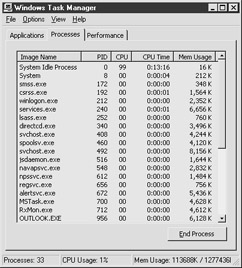
Figure 2-4: Windows Task Manager
Planning and sizing go hand-in-hand with user experience. Before moving forward and converting to a server-based/thin client environment, plan your deployment carefully. If you work for a large company, find out what plans are being made in the areas of collaboration, digitization, and telecommuting. Many businesses today have these and other goals in mind and are cutting back on travel and office space to save money. Make absolutely sure you've configured your servers with resources enough that you can provide all of them to your users. Don't skimp on the processors or RAM. If you are serious about becoming a server-based environment, make sure the user experience doesn't suffer. Users who have become accustomed to having PCs on their desks, with disk drives, CD-ROM drives, speakers, and whatever else they can add, will balk at being put on thin client machines. To overcome this, first make sure you properly train your users to work in the new environment efficiently. Training is a huge issue that should not be overlooked. By properly training not only your IT staff but also your users, you will save yourself many late nights and many headaches. Secondly, make sure the servers have been tested sufficiently. If the servers are constantly crashing or the applications are buggy, it will provide ammunition to the opponents of server-based computing. Third, make sure that the users have all the tools they will need to do their job. If this means setting up a server for the applications that are resource hogs or problematic, do it. If all the complaints are about things that aren't really necessary to doing their job, they won't last. If, however, the overall user experience is not good, you can kiss the dream of server-based computing good-bye.
-Connie Wilson, MCSE, MCP+I, CCA, CNA
Network Adapters
Use high-speed network interface cards (NICs) in each server. Consider separating network access so that users connect to the server through one adapter, and the server connects to other servers on the network through another.
Having read the preceding section on sizing of server components, you should now be able to answer the scenario questions that follow.
| You have been tasked with setting up a Windows 2000 Server/MetaFrame XP test server. You've been told to choose one of the existing test servers and generate a purchase request for any additional hardware or software you require. The most likely choice for a test server has one PIII 400MHz processor, 128MB of RAM, and a 9GB hard disk. Five Power Users will run standard Office applications in order to create baselines. What, if any, additional resources should you request and what is your estimate of how many connections this server can support? | This server appears to be acceptable in all but the amount of RAM installed. To estimate the RAM needed, add the base requirements for Windows 2000 Server, the MetaFrame XP minimum requirements for MetaFrame services and the Management Console, as well as the minimum RAM needed for the five Power Users. This works out to be 424MB. You can also assume that the Office applications will use about 10MB each, and every Power User will have at least two applications open. That comes to 524MB of RAM. Create a purchase order for the additional 396MB of RAM. The single 400 MHz processor and 9GB hard disk are sufficient. |
| Your environment consists of two MetaFrame XP servers with the same hardware configuration. Microsoft Office and several 16-bit accounting programs have been installed on both servers. There are 20 users in the office who primarily use Office 2000 and they are load balanced between two servers. Scott and Michelle in Accounting generate reports using the 16-bit applications every afternoon. Everything runs smoothly during the mornings, but in the afternoon response time on both servers slows to a crawl. Why is this happening? What can be done to correct the situation? | In the afternoons, Scott and Michelle from Accounting generate reports using 16-bit applications. 16-bit applications can consume 25-50 percent more resources than 32-bit applications, leaving fewer for the other applications and connections. The situation could be remedied in three different ways: (1) Add more resources to the existing servers; (2) Add a third server and place the 16-bit applications on it exclusively. Do not use this server in load balancing; (3) If the additional hardware is not in the budget, you can confine the two accounting users to one server and only run the 16-bit applications there. Remove the load balancing. All applications will be installed on both servers in case of a server crash. |
Planning and Sizing for the MetaFrame XP Data Store
When planning your MetaFrame XP installation, you will need to make some decisions regarding the database that will be used for the server farm's data store. These are:
-
What database will be used. The type of database used will be influenced by how many servers are in your server farm, the number and type of applications deployed, and the number of concurrent connections to the server and the server's hardware configuration.
-
How the MetaFrame XP servers will access the data store. MetaFrame XP servers have the option of accessing the data store directly (by local connection) or indirectly (through another MetaFrame XP server). If using a direct connection to the data store, Open Database Connectivity (ODBC) drivers are required. If using indirect access, a MetaFrame XP server will connect to another MetaFrame XP server that connects to the data store directly. Although this method, when used with an SQL database does not require ODBC to be installed on every MetaFrame XP server, it is not recommended for use with mission-critical server farms because the connecting server creates a single point of failure.
As previously stated, Microsoft Access, Microsoft SQL, and Oracle can be used for the data store; however, MetaFrame XP should not be installed on an SQL or Oracle server. It must run on either Windows NT 4.0 Terminal Server Edition or the Windows 2000 Server family.
If using Microsoft Access, you will not need to install drivers or perform configuration since the database engine and ODBC drivers are default components of Windows NT 4.0 Terminal Server Edition and the Windows 2000 Server family. Access will support small to medium environments. See Table 2-4 for details.
| Small | Medium | Large | Enterprise | |
|---|---|---|---|---|
| Servers | 1-50 | 25-100 | 50-100 | 100 or more |
| Named Users | Less than 50 | Less than 3000 | Less than 5000 | More than 3000 |
| Applications | Less than 100 | Less than 100 | Less than 500 | Less than 2000 |
MetaFrame XP required Microsoft SQL Server 7 with Service Pack 2 or SQL Server 2000. If the MetaFrame server will directly access the database, it will also need Microsoft SQL ODBC, driver version 3.70.08.20 or later, installed. Windows 2000 family servers have the necessary drivers pre-installed. Windows NT 4.0 Terminal Server Edition requires Microsoft Data Access Components (MDAC) version 2.6. Microsoft SQL Server and Oracle are scalable and will work in any environment but are recommended for large to enterprise-sized environments. See Table 2-4 for details.
Supported Oracle versions are:
-
Oracle 8i, version 8.1.6
-
Oracle 7, version 7.3.4
-
Oracle 8, version 8.0.6
If using an Oracle database, the Oracle Net 8, version 8.01.06.00, client and ODBC drivers must be installed on servers directly accessing the database.
| Exam Watch | Be prepared to answer questions regarding the choice, requirements, and sizing of the database for the MetaFrame XP data store. |
Planning for Availability
Making sure that the servers on your network are up and available is extremely important, even more so within a server-based computing environment. Consider for a moment what would happen if a server catastrophe occurred in a server-based computing environment. The applications are all on the server, the clients may not even have hard disks on their machines. If the server goes down, productivity comes to a complete halt. The users may as well go home if their jobs revolve around a computer. The downtime can also be financially disastrous to the company. Fortunately, there are steps you can take to decrease the likelihood of a catastrophe. High availability is achieved through redundancy of server components and redundant systems.
Redundant Server Components
While planning your server implementation, along with the configuration decisions that will affect the installation, you should plan your strategy for high availability. Examine your hardware components and look for points of failure. Which components are most likely to fail? How can you reduce the likelihood of downtime if a component does fail? The answer is to duplicate those components, removing the single point of failure. Let's look at some of the common hardware components likely to fail and disable your server:
-
Hard disks
-
Controllers
-
Power supplies
-
Network interface cards
-
RAM
-
Corrupt operating system
Hard Disks
The impact of hard disk crashes can be reduced by implementing RAID (Redundant Array of Independent Disks). RAID is a disk subsystem made up of several drives of the same size that appear as a single drive thereby improving reliability, response time, and/or storage capacity. Selecting the correct RAID level is a complex process, and each has its own strengths and drawbacks. For example, RAID1 offers the best performance and is best suited to data that is accessed often, while RAID5 is cheaper and appropriate for data that is archived and only accessed infrequently.
RAID can be implemented as either hardware or software. Hardware RAID uses a RAID controller that includes RAID management software, a CPU, and memory. The management software uses its own processor and memory, minimizing impact on the performance of the host. Software-based RAID does not have its own CPU and memory, instead using that of the server. This leads to a degradation of server performance. Software-based RAID5 is not recommended for use with MetaFrame XP.
For high availability purposes, it is recommended that you mirror your hard drives. A RAID1 configuration is acceptable but there are third-party products on the market that can increase the likelihood of availability in the event of a server catastrophe. Some products, such as DuoCor's XactCopy, creates a backup on a separate drive that can be booted to in the event of a disk failure or system corruption.
Memory
Use error-correcting code memory (ECC RAM) in your server to reduce the number of page faults that result in server crashes. Bad memory is a major cause of mysterious system problems. ECC memory includes special circuitry that tests for the accuracy of data as it passes through memory and corrects any errors it finds.
Controllers, Power Supplies, and NICs
Most server vendors will configure servers with redundant components such as controllers, power supplies, and NICs. The management software that accompanies the server can be configured to fail-over to the online spare if the primary fails.
Hot-swappable Components
Employing hot-swappable components can further enhance the benefits of using redundant components. In the past, if a component failed and had to be replaced, the server would have to be shut down to do so. This scenario could be called a cold swap. Today, hot-swappable server components are available that can be changed out while the server is online, without interrupting service. Others can detect a failure and automatically swap over to a redundant component (automatic-swap). Components that are typically hot-swappable include hard disks, power supplies, and NICs.
Other Considerations
In general, it is best to protect your MetaFrame XP servers the same as you would any other server by:
-
Keeping the servers separated in an environmentally-controlled room. This will prevent them from overheating or collecting moisture.
-
Placing all servers on uninterruptible power supplies (UPSs) in case of a power outage.
-
Securing the room the servers are kept in to prevent unauthorized access and potential accidents.
-
Monitoring the servers regularly. Look for any potential problems and nip them in the bud, if possible.
-
Creating regular backups that include the registry.
Load Balancing Across Multiple Servers
Load Manager is an option that installs with MetaFrame XP but requires a separate license to activate. Its function is to balance the workload across servers in a MetaFrame XP server farm.
Load balancing works by distributing the clients that connect across the servers in the server farm. Applications or entire desktops can be published and load balanced providing that all servers have the application or desktop in common. When a user launches a published application or desktop, Load Manager determines which server in the farm has the lightest load and places the user on that server.
Load Manager is not a fault-tolerant solution like clustering, but a high-availability feature. If a server in the server farm crashes, the users connected to that server will be knocked off and will lose any data not saved beforehand. They are not automatically connected to another server to continue their sessions. Load Manager does ensure that no one server has too heavy a load. This reduces latency and response time.
| Exam Watch | Load balancing is not a fault-tolerant solution. It provides for high availability because there are redundant servers in the server farm. |
|
| < Free Open Study > |
|
EAN: 2147483647
Pages: 169