Establishing an xDSL Connection
|
DSL stands for Digital Subscriber Lines. There are different types of DSL, such as ADSL, IDSL, and SDSL. The Network Administration Tool uses the term xDSL to mean all types of DSL connections. Some DSL providers require you to configure your system to obtain an IP address through DHCP with an Ethernet card.
Some DSL providers require you to configure a PPPoE (Point-to-Point Protocol over Ethernet) connection with an Ethernet card. Ask your DSL provider which method to use. If you are required to use DHCP, refer to the “Establishing an Ethernet Connection” section to configure your Ethernet card. If you are required to use PPPoE, follow these steps:
-
Click the Devices tab.
-
Click the Add button.
-
Select xDSL connection from the Device Type list, and click Forward.
-
If your Ethernet card is already in the hardware list, select the Ethernet Device from the pull-down menu from the page shown in Figure 13-7. Otherwise, the Select Ethernet Adapter window appears.
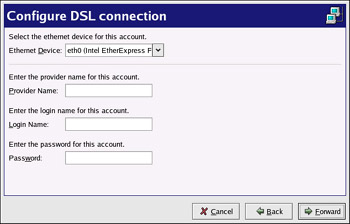
Figure 13-7: xDSL settingsNote The installation program usually detects supported Ethernet devices and prompts you to configure them. If you configured any Ethernet devices during the installation, they will already appear in the hardware list on the Hardware tab.
-
If the Select Ethernet Adapter window appears, select the manufacturer and model of the Ethernet card. Select the device name. If this is the system’s first Ethernet card, select eth0 as the device name; if this is the second Ethernet card, select eth1, and so on. The Network Administration Tool also allows you to configure the resources for the NIC. Click Forward to continue.
-
Enter the provider name, login name, and password.
-
Click Forward.
-
On the Create DSL Connection page, click Apply. After configuring the DSL connection, it appears in the device list as shown in Figure 13-8.
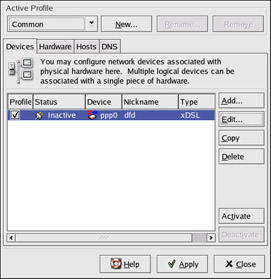
Figure 13-8: xDSL device
Be sure to click Apply to save the changes.
After adding the xDSL connection, you can edit its configuration by selecting the device from the device list and clicking Edit. For example, when the device is added, it is configured not to start at boot time by default. Edit its configuration to modify this setting. When the device is added, it is not activated, as seen by its Inactive status. To activate the device, select it from the device list and click the Activate button.
|
EAN: 2147483647
Pages: 278