| 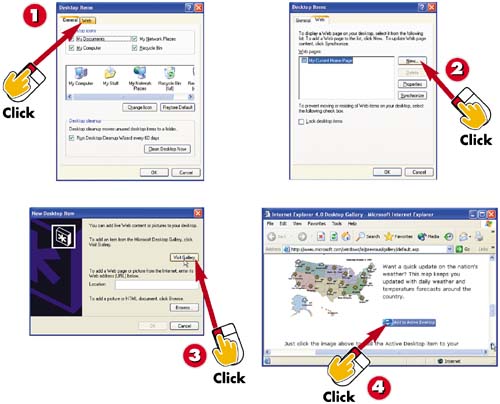 -
 | In the Desktop Items dialog box, click the Web tab. (For help opening the Desktop Items dialog box, refer to the preceding task.) | -
 | On the Web tab, click the New button. | -
 | The New Active Desktop Item dialog box opens. To add a stock ticker, weather map, or similar item, click the Visit Gallery button. | -
 | A Web browser window displays items you can add to your desktop. Click the Add to Active Desktop button by the item you want to add. | INTRODUCTION Using Windows XP, you can exhibit any of a number of Web- related items on your desktop, including a stock ticker, a listing of sports scores, a weather map, and a satellite tracker. To add active desktop items (stock tickers, weather maps, and the like), you must be connected to the Internet. | TIP Display Your Home Page In addition to active desktop items, you can display your Internet home page on your desktop. (See Task 11, in Part 8 for information on selecting the page you want displayed when you open your Web browser.) To do so, check the My Current Home Page check box on the Web tab of the Desktop Items dialog box. Then, click the OK button in the Desktop Items dialog box, and click OK in the Display Properties dialog box. | 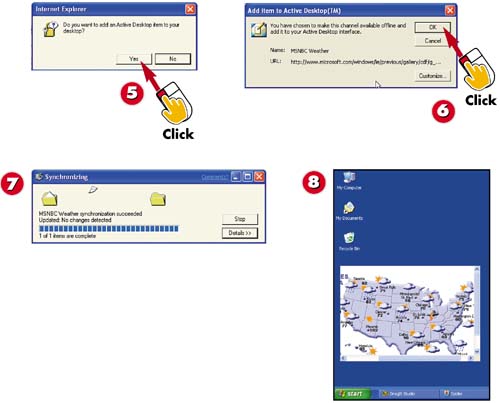 -
 | When asked whether you want to add the Active Desktop item you selected to your desktop, click the Yes button. | -
 | The Add item to Active Desktop dialog box appears, noting the item you have chosen to add to your desktop (in this case, a weather map from MSNBC). Click the OK button. | -
 | A dialog box indicates the progress of the installation process. Wait until the installation is complete; the dialog box will close on its own. | -
 | The item is added to your desktop. (You may need to minimize any open windows to see it.) | TIP Click the Custom Button Clicking the Custom button in the Add item to Active Desktop dialog box starts a wizard that enables you to specify how often you want to synchronize the stock ticker, sports ticker, weather map, or satellite tracker. | TIP Resize the Page You can resize the page displayed on your desktop (whether it's your home page, as discussed in the tip on the preceding page, or one of the items shown on the page in step 4) by using the buttons in the title bar, or by dragging the page's border. If you don't see the title bar at the top of the page displayed on your desktop, try moving the mouse pointer so that it hovers at the top of the page until the title bar appears. | |