Linking and Grouping Layers
Linking and Grouping LayersLink a Layer (or Layer Set) to Current Target LayerMouse: Click in the Link icon area Turn On/Off Linking for Multiple Layers (or Layer Sets)Mouse: Drag in the Link icon area Link with the Topmost Visible LayerMac: Cmd + Ctrl + Shift + click Win: Ctrl + Shift + right-click This shortcut displays a pop-up menu that lists all the available layers directly under the cursor. Instead of selecting a layer, the layer you choose will be linked with the current active layer. Link/Unlink Layers from the Layer Contextual MenuMac: Ctrl + Shift + click Win: Shift + right-click If you have the Move tool selected, (Ctrl + click) [right-click] in the composition displays the contextual menu for selecting layers. If you are in a tool other than the Move tool, (Cmd + Ctrl + click) [Ctrl + right-click] temporarily switches you to the Move tool. Group Target Layer with Layer Below Menu: Layer Mac: Cmd + G Win: Ctrl + G Ungroup Target Layer with Layer Below Menu: Layer Mac: Cmd + Shift +G Win: Ctrl + Shift + G Toggle Group/Ungroup with Previous LayerMac: Option + click divider between layers Win: Alt + click divider between layers |
EAN: 2147483647
Pages: 210
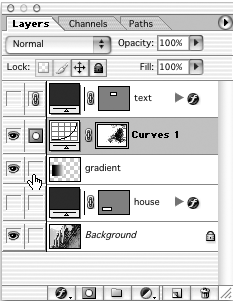
 Group with Previous
Group with Previous