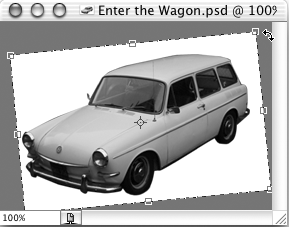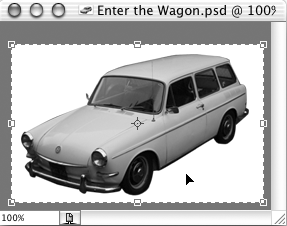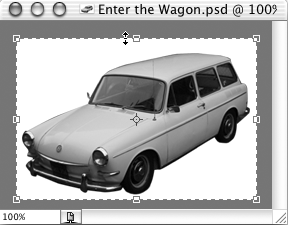Cropping Shortcuts
Apply CropBoth: Enter or Return Cancel CropBoth: Esc Mac: Cmd + . (period) Win: Ctrl + . (period) Crop Without Snapping to EdgesMac: Ctrl + drag Win: Cmd + drag Constrain Crop to a SquareMouse: Shift + drag corner handles Resize Crop from the CenterMac: Option + drag handles Win: Alt + drag handles Constrain Crop from the CenterMac: Option + Shift + drag handles Win: Alt + Shift + drag handles Rotate the Cropping BoundaryMouse: Drag outside the cropping box Move the Cropping BoxMouse: Drag inside the cropping box Resize the Cropping BoxMouse: Drag cropping box handles Add Canvas to an Image with the Crop ToolMouse: Resize cropping box beyond image area This is another one of those cool hidden shortcuts because it isn't obvious at first. First, select the entire image area with the Crop tool. After you see the cropping box handles, you can then resize the box beyond the image area. When you apply the crop, it adds the additional canvas to the image area. To add canvas equally from the center of the image, hold down the (Option) [Alt] key while dragging a handle. Remember, you must create a crop area first, and then you can adjust it outside the image area. In ImageReady, you can crop beyond the canvas size directly ”the Crop tool allows you to start drawing your crop rectangle outside of the canvas. To use this tip effectively, you should be in a Full Screen view mode. |
EAN: 2147483647
Pages: 210