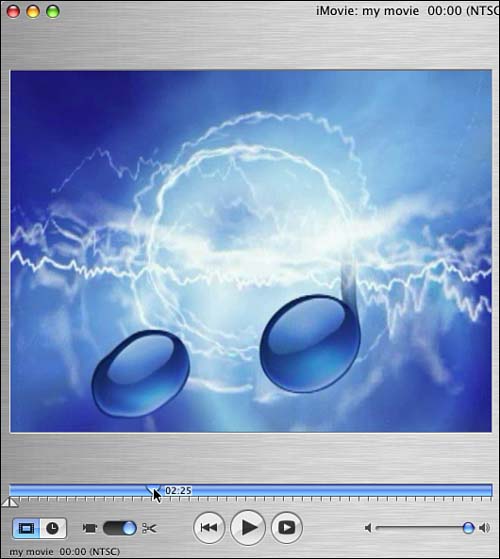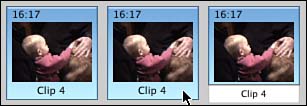Moving Around in a Clip
| One of the most enjoyable parts about playing with footage in iMovie is the way that you can easily move around in a clip in the same way that you might use the remote control on your VCR or DVD player to find a spot in a movie. In iMovie, as you're editing your creation, you'll often want to move through various parts of individual clips or the overall movie as it takes shape. Instead of playing through the entire movie, you can quickly get to the spot that you want, with a control called the playhead , which is located at the bottom of the Monitor window (see Figure 14.13). Figure 14.13. A close-up view of the playhead along with the timestamp for that spot in your video clip. Task: Go to a Specific Spot in a ClipTo prepare for this task, if you don't already have the clip from the previous task open, open it so that you can have something to work with. To go to a specific spot in a clip:
Task: Adjusting a Clip in the ShelfAfter you've captured video, the first thing that you must do is to acquaint yourself with the clips you've captured to get an idea of what you have to work with. Playing with clips in the Shelf is a good way to accomplish this.
|
EAN: 2147483647
Pages: 349