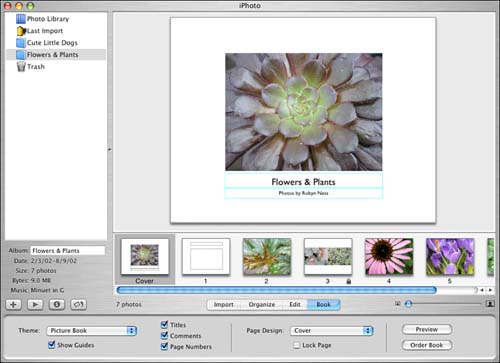Designing a Photo Book
| Book mode, shown in Figure 12.4, is a specialized option that's used to arrange an album's photos into a book format, including any supporting text. You can then order copies of your book in the Organize mode, as we'll discuss later. Figure 12.4. Book mode enables you to lay out the photos in an album as a book. In the Book options pane, the Theme pop-up menu enables you to choose a basic style, including Story Book, Picture Book, and Catalog. The options differ in their picture layouts and built-in text areas, and how the photos are arranged on the page. When you choose a theme, the photos in the selected album are placed in a basic template in the order they appear in the album. The individual pages appear in a row at the bottom of the photo viewing area.
Check boxes in the Book options pane also enable you to choose whether to show image Titles, Comments, and book Page Numbers on the pages, if the theme you've chosen includes space for them. You can also choose whether to show guides for the text boxes. You should check the Show Guides box if you want to edit the text. To edit text within a text area, select a page and type inside the space. If you want to check your spelling for a given page, you can do so by choosing Check Spelling from the Spelling submenu of the Edit menu. You can also change the font of an entire book in the Font submenu of the Edit menu. When you choose a theme, an album's photos are inserted into the page template in the order in which they appear in your album. For example, the first image in the album is the default cover shot. The Page Design pop-up menu enables you to adjust the templates to show more or fewer images on a selected page. If you like the composition of some of the pages and don't want them to be shifted when you apply new templates to other pages, you must select the pages and check the Lock Page box. You can alter the layout of any page except the cover.
To get a better feel for the chosen layout, use the Preview button to page through your book in a separate window. When you are satisfied with your book, click the Order Book button to open a window with purchasing details. |
EAN: 2147483647
Pages: 349