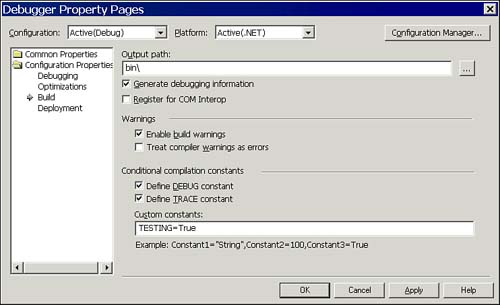| Although debugging techniques can help you iron out problems in your code, you may want to simply add chunks of code at compile time (if you're currently in the debugging phase of your project) or remove the same chunks when you release your code. Conditional compilation makes it possible to add and remove chunks from the executable. Conditional compilation relies on compiler directives in your code that indicate to the compiler, as it's compiling your code, how it should use the code. Compiler directives are #If statements that direct the compiler as to which code it should leave in and which code it should leave out. For example, you might wish to put debugging code in your application, but when you create a final compile, you don't want the debugging code to be there. Or maybe you wish to take out the code for certain features if you are creating a demo version of your product. To use conditional compilation, you will first need to declare a compiler constant. You declare then using the #Const statement. Each constant is given a unique name and assigned a value. Once these constants are declared, you can use them within an #If… #End If block. As you'll see, there are several ways to define conditional compilation constants. Declaring a File-Level Compiler Constant You can declare a compiler constant anywhere within a file in your program. That compiler constant is then available anywhere within that file. It does not matter whether you place the constant declaration at the top of the file, within a defined class, or within a procedure, it will still be available throughout the whole file. For example, the sample page DebugForm.aspx defines the following constant at the top of its code-behind file: #Const DEMO = True Using Conditional Compilation Constants To create a compiler directive, use the #If… #End If construct. You might, for example, want to include one block of code for demo versions of your application and different code for retail versions, like this: Private Sub ConditionalSample() #If DEMO Then lblMessage.Text = "Demo version" #Else lblMessage.Text = "Retail version" #End If End Sub NOTE You may be wondering why you'd use conditional compilation rather than simple conditional statements in your code. One good reason is that you may have large blocks of code that are different for two versions of your application. There's no reason to load both sets of code when they're mutually exclusive. Instead, you can make the choice as to which block you want to include at compile time (not at runtime) using conditional compilation.
Unlike a normal If statement, the #If statement actually removes the unused code as it compiles. This leads to a reduced application size in memory and prevents unnecessary or unwanted code being deployed as part of the application. For the preceding example, the compiler will actually only see the following code (assuming that the DEMO constant is set to True): Private Sub ConditionalSample() lblMessage.Text = "Demo version" End Sub TIP Visual Studio .NET provides two built-in compile-time constants: DEBUG and TRACE. By default, they're both defined for you (although you can modify this behavior using the Project Properties dialog box). The DEBUG constant is defined to be True when you are compiling a Debug build of your program. (You can choose what type of build you are making by selecting Build, Configuration Manager from the menu bar and then choosing either the Debug or Release version. Once you set your application to build as Release, the Debug constant is set to False.) The TRACE constant allows you to control runtime tracing of your application.
Declaring a Global Compiler Constant To declare a compiler constant that can be used throughout your whole application, select the project within the Solution Explorer window, right-click, and select Properties from the context menu. On the Property Pages dialog box, select Configuration Properties, Build. Figure 9.25 shows the Property Pages dialog box. Figure 9.25. Use this property page to set compile-time constants.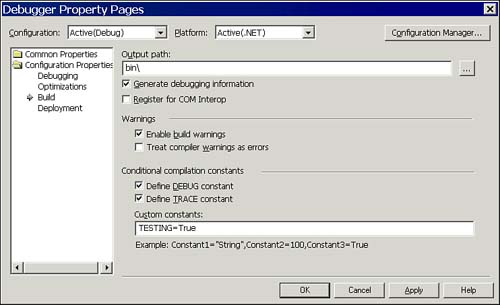
In the Custom Constants text box, enter the constant name, an equal sign, and the value to assign. (Compile-time constants follow the same naming rules as any other Visual Basic .NET variables.) |