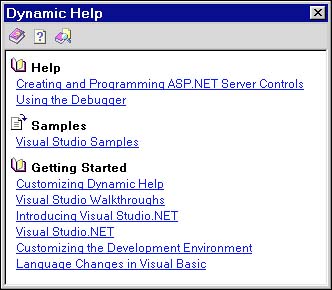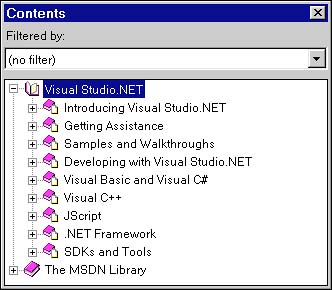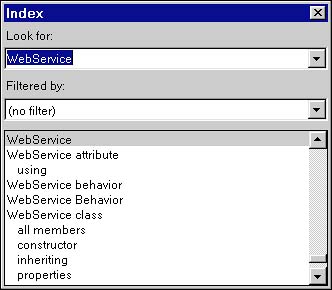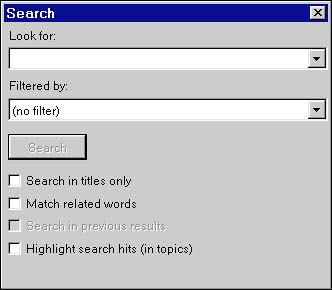| At any time during your Visual Studio .NET session, you can press F1 to display context-sensitive help as you are working. The help system in Visual Studio .NET will attempt to determine the window or object you are currently positioned on and will bring up the appropriate help for you. There are a number of other ways you can search for help on a specific topic, as described in the following subsections. Dynamic Help Window The Dynamic Help window displays context-sensitive links to help topics, dynamically updated as you enter code or move around the environment. (You may notice a slight delay in the response as you move from task to task, perhaps because of the Dynamic Help window recalculating.) Figure 3.14 shows an example of the Dynamic Help window in use. You can bring up this window by choosing the Help, Dynamic Help menu item. Figure 3.14. The Dynamic Help window is constantly updated as you move around the Visual Studio .NET IDE.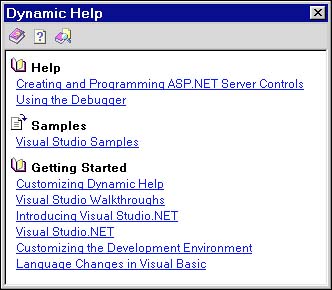
Although the Dynamic Help window can be useful, it also can be a hindrance on slower computers. You may decide to turn off Dynamic Help. Use the Tools, Options menu item to bring up the Options dialog box. Select the Environment folder, and then select Dynamic Help to modify the behavior of this tool. Contents Window If you wish to read the .NET Framework or Visual Studio .NET help like a manual, you can choose the Contents window by selecting the Help, Contents menu item. The top-level help might look like what's shown in Figure 3.15, depending on the version of the help topics you have installed and whether you're displaying internal or external help. Figure 3.15. The Contents menu is for reading the help like a book or just perusing the contents of the help.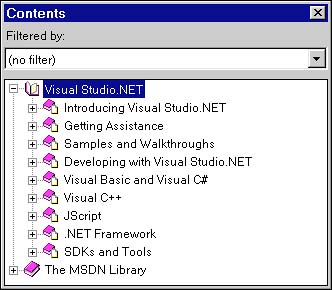
Index Window The Index window displays the individual help topics, with links to display each item. You will probably use the Index help window more than any other type of help. You can bring up this window by choosing the Help, Index menu item. This window lets you drill down to a help topic simply by typing letters within the combo box at the top, as shown in Figure 3.16. Figure 3.16. The Index window is excellent for drilling down to a help topic.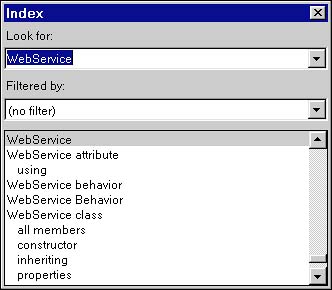
Search Window If you want to perform a full-text search within online help, you will use the Search window. Bring up this window by choosing the Help, Search menu item. Figure 3.17 shows the Search window, ready to perform a full-text search. Figure 3.17. The Search window is useful for finding help topics based on keywords or phrases within those topics.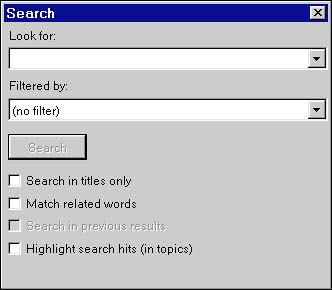
|