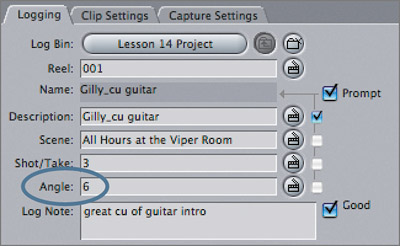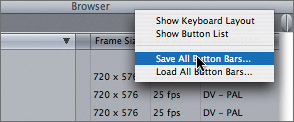| Although this lesson focuses on editing using the multiclip function, there are some important things to consider while shooting, capturing, and organizing a multiple camera (multicam) project that can make the editing process smoother. The following suggestions may be useful when planning a multicam shoot that you will edit in Final Cut Pro, or when preparing footage to use as part of a multiclip. Shooting Multiple Cameras Syncing the multiple camera sources is an important part of the multiclip process. There are different ways you can sync multiple cameras. On a professional multicam shoot, a master timecode generator is used to feed the same timecode to each camera or recorder. With this approach, the timecode number on each source identifies the same point in a scene or event. If this isn't an option, you can also record a visual or sound cue, such as a clapboard, an audio pop, or a camera flash, on all sources before the action begins or after it ends. When shooting with multiple cameras, you often assign each camera a number or letter that identifies the camera angle. Cameras are often numbered or labeled from left to right as you look at the stage or action. As part of the multiclip functionality in Final Cut Pro, clips are organized according to angle number or letter. Take time before and during the shoot to assign angle numbers and properly label the source tapes accordingly. NOTE You can group up to 128 sources or angles into one multiclip.
Logging and Capturing Multicam Footage When capturing multicam footage, you capture each source independently. You can mark and capture footage as separate clips, or use the Capture Now function to capture an entire tape. In the Log tab of the Log And Capture window, there is an Angle field where you can enter or assign an angle number or a letter (A through E) for a source. Angle numbers are important when creating multiclips, because Final Cut Pro uses them to determine how a clip is sorted in the multiclip group. If no angle information is present for a clip, Final Cut Pro uses the name of the clip to sort angles in the multiclip. Also, be sure to enter the correct reel number.
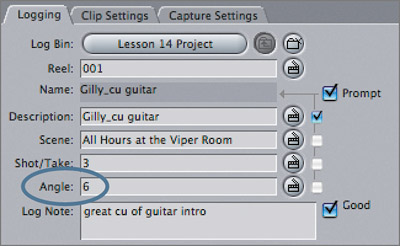
Customizing Your Interface for Multiclip Editing There is a preset button bar you can use for working with multiclips, as well as a preset keyboard layout for editing multicam material. You will work with these options later in this lesson. If you have personalized your button bars in the interface, take a moment to save that layout so you can return to it after this lesson.
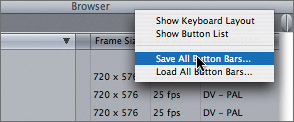
|