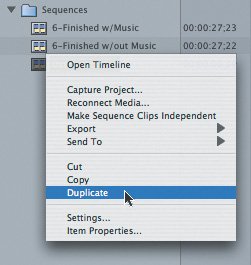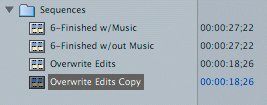Backing Up Sequences
| You created a sequence by making Overwrite edits. In the next set of exercises, you will insert new source clips between several of the clips in your current sequence. Before you shift gears and start to make major editing changes in a sequence, it's a good idea to back up your work by duplicating the current sequence. That way you can always come back to this version if you're not happy with subsequent changes. Duplicating a SequenceDuplicating a sequence makes an exact copy of it, just like duplicating a document. After you've duplicated a sequence, you can then make new edits or new changes and still have the original.
|
EAN: 2147483647
Pages: 174