Changing Font ColorText Fill
Changing Font Color/Text Fill
To set the font color for individually selected text, use the Font Color button on the Home tab, or use the Text Fill button on the Drawing Tools Format tab in the WordArt Styles group. Why are there two buttons that do the same thing? Well, they don't do exactly the same thing. The Font Color button on the Home tab applies only simple, solid-color formatting, and is available even in legacy presentations. The Text Fill button has a wider array of fill options, including gradients, textures, and even picture fills. It is available only in a PowerPoint 2007 presentation. Figure 6.9 shows these two buttons and their menus.
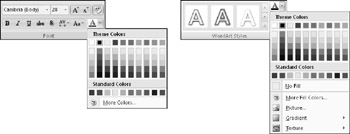
Figure 6.9: The Font Color button (left) and the Text Fill button (right) are both located on the Home tab. They can both apply solid-color formatting, but only the Text Fill button can apply special fill effects.
For text color and fill, as with the colors of all objects, it is usually best to stick with the theme color placeholders rather than using fixed colors. This way, if you want to change the color theme or the overall theme later on, the colors will automatically update. This doesn't necessarily mean that you have to forego special fill effects; you just have to base them on theme colors. For example, if you're creating a gradient effect, you should use two theme colors for the gradient.
| CROSS-REF | For more on color placeholders, see Chapter 5. For more on special fill effects, see Chapter 10. |
EAN: 2147483647
Pages: 268