Creating Self-Running Presentations
Self-running presentations are not exactly user-interactive because the user does not participate in their running. The show runs at its own pace and the user sits (or stands) passively and observes it.
Not sure when you might use a self-running presentation in your daily life? Here are some ideas:
-
Trade shows: A self-running presentation outlining your product or service can run continuously in your booth on equipment as simple as a laptop and an external monitor. People who might not feel comfortable talking to a salesperson may stop a few moments to watch a colorful, multimedia slide show.
-
Conventions: Trying to provide hundreds of convention-goers with some basic information, such as session starting times or cocktail party locations? Set up an information booth in the convention center lobby to provide this information. The slide show can loop endlessly through three or four slides that contain meeting room locations, schedules, and other critical data.
-
In-store sales: Retail stores can increase sales by strategically placing PC monitors in areas of the store where customers gather. For example, if there is a line where customers stand waiting for the next available register or clerk, you can show those waiting customers a few slides that describe the benefits of extended warranties or that detail the special sales of the week.
-
Waiting areas: Auto repair shops and other places where customers wait for something to be done provide excellent sales opportunities. The customers don't have anything to do except sit and wait, so they will watch just about anything - including a slide presentation informing them of the other services that your shop provides.
The most important aspect of a self-running show is that it loops continuously until you stop it. This is important because there won't be anyone there to restart it each time it ends.
To set up the show to do just that, follow these steps:
-
On the Slide Show tab, click Set Up Slide Show. The Set Up Show dialog box opens.
-
Mark the Loop Continuously Until ‘Esc’ check box. See Figure 21.14. Notice that the Loop Continuously until Esc check box is set permanently to On whenever Browsed at a Kiosk is selected.
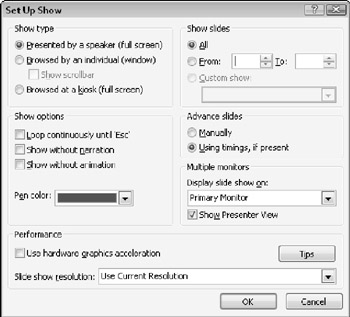
Figure 21.14: Tell PowerPoint that this show should loop continuously. -
In the Advance Slides area, make sure the Using Timings, if Present option is selected.
-
Click OK.
| CROSS-REF | Timings refers to transition timings, which you learned about in Chapter 18, in the section "Assigning Transitions to Slides." Self-running presentations are good candidates for recorded voice-over narration, which you learned how to set up in Chapter 16. |
EAN: 2147483647
Pages: 268