Using the Help System
The PowerPoint Help system is like a huge instruction book in electronic format. You can look up almost any PowerPoint task you can imagine and get step-by-step instructions for performing it.
To open the PowerPoint Help window, press F1 or click the Help icon (the question mark) in the upper-right corner of the PowerPoint window. See Figure 1-32.
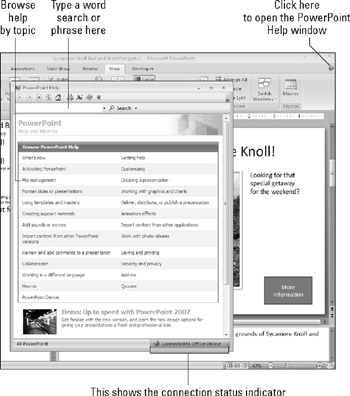
Figure 1.32: Get help with PowerPoint via the PowerPoint Help window.
To look up information in the Help system, you can:
-
Click one of the topics on the default Browse PowerPoint 2007 Help page shown in Figure 1-32, and then keep clicking subtopics to narrow down the search until you arrive at what you want.
-
Type a keyword or phrase in the Search box, and then click Search or press Enter to find all help articles that contain it.
| EXPERT TIP | Much of the Office 2007 Help system relies on an Internet connection. By default, Office 2007 applications automatically connect to Microsoft's servers online to gather additional Help information. If you have a slow Internet connection, and find that searches are slow, try disabling online Help so that PowerPoint just uses the Help files installed on your PC. To do this, from the PowerPoint Help window, click the connection status indicator (see Figure 1-32), and from the menu that appears, choose Show Content Only From This Computer. |
When you browse or search the Help system, a list of articles matching the topic or search term appears. Click an article to read it. Figure 1-33 shows an article on saving files, for example.
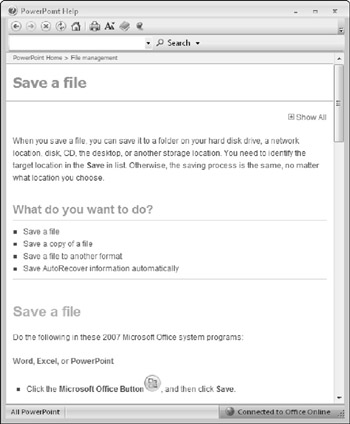
Figure 1.33: A typical article in the Help system contains some background information and step-by-step instructions.
The PowerPoint Help window's toolbar contains the buttons shown in Table 1-1.
| Button(s) | Name | Description |
|---|---|---|
| | Back and Forward | These are just like in Internet Explorer; Back goes back to a previously viewed topic and Forward goes forward again afterward. |
| | Stop | Stops Web content from loading. Useful if it is loading very slowly and you want to give up. |
| | Refresh | Reloads content from the Web. |
| | Home | Returns to the default list of topics (Figure 1-32). |
| | | Prints the currently displayed article. |
| | Change Font Size | Opens a menu from which you can select the size of the text that appears in the Help system. This setting also affects text in Internet Explorer. |
| | Show Table of Contents | Toggles an extra pane to the left of the main Help window that contains the top-level list of topics. |
| | Keep on Top | Keeps the Help window on top of all other windows. |
EAN: 2147483647
Pages: 268