Zooming In and Out
If you need a closer look at your presentation, you can zoom the view in or out to accommodate almost any situation. For example, if you have trouble placing a graphic exactly at the same vertical level as some text in a box next to it, you can zoom in for more precision. You can view your work at various magnifications on-screen without changing the size of the surrounding tools or the size of the print on the printout.
In Normal view, each of the panes has its own individual zoom. To set the zoom for the Slides/Outline pane only, for example, select it first; then choose a zoom level. Or to zoom only in the Slide pane, click it first. In a single-pane view like Notes Page or Slide Sorter, a single zoom setting affects the entire work area.
The larger the zoom number, the larger the details on the display. A zoom of 10% would make a slide so tiny that you couldn't read it. A zoom of 400% would make a few letters on a slide so big they would fill the entire pane.
The easiest way to set the zoom level is to drag the Zoom slider in the bottom-right corner of the PowerPoint window, or click its plus or minus buttons in increment the zoom level. See Figure 1-26.
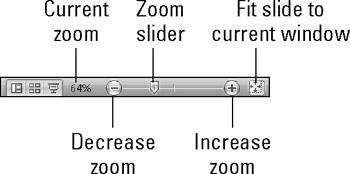
Figure 1.26: Zoom in or out to see more or less of the slide(s) at once.
To resize the current slide so that it is as large as possible while still fitting completely in the Slides pane, click the Fit Slide to Current Window button, or click the Fit to Window button in the Zoom group on the View tab.
Another way to control the zoom is with the Zoom dialog box. On the View tab, in the Zoom group, click the Zoom button. (You can also open that dialog box by clicking the % next to the Zoom slider.) Make your selection, as shown in Figure 1-27, by clicking the appropriate button, and then click OK. Notice that you can type a precise zoom percentage in the Percent text box. You can specify any percentage you like, but some panes and views will not go higher than 100%.
Figure 1.27: You can zoom with this Zoom dialog box rather than the slider if you prefer.
EAN: 2147483647
Pages: 268