4.4 WPA on Linux
| < Day Day Up > |
| As of this writing, if you want to use WPA and/or 802.1x as a client on Linux, you have two options:
If you want to use your Linux box as a WPA Authenticator, you're currently out of luck. The HostAP development team is working towards a full implementation of a WPA Authenticator. Right now, however, the hostapd daemon acts as an 802.1x Authenticator and authenticates against a RADIUS database. Windows XP and Mac OS X both include support for 802.1x Supplicants. There is an open source implementation available for Linux called Xsupplicant , which is located at http://www.open1x.org. A last option is to use your Linux box as the RADIUS server (Authenticating Server), and use an inexpensive access point as the WPA Authenticator. You can then use any WPA Supplicant to connect to the access points, and the backend authentication is handled by Linux/RADIUS. 4.4.1 WLAN Driver LoaderThe Linuxant WLAN Driver Loader is a compatibility wrapper that allows the use of Windows NDIS wireless network drivers under Linux. Open source purists have issues with this software, because parts of it are released only in binary form, and after 30 days you must pay $20 for a permanent license. If you're completely opposed to anything Windows- related , keep in mind that this solution requires you to run Windows binary drivers, so this option may not be for you. However, at this point in time, Linuxant is the only game in town if you need access to WPA-protected networks from a Linux box and you don't have a Prism-based wireless card. More to the point, the WLAN Driver Loader software allows you to use WiFi cards that do not have any open source drivers, including cards with chipsets from Broadcom and Texas Instruments. For many of the popular 802.11g cards, this may be your only option in Linux.
You can obtain the software from the Linuxant web site at http://www.linuxant.com/ driverloader /wlan/full/downloads.php. Linuxant provides RPM packages for Fedora, Red Hat, Mandrake, SuSE, and Turbolinux, and has built them for various architectures. Debian users can download a driverloader.deb package for installation with dpkg . For other systems, or if you wish to compile the driver, the source code can be downloaded as well. In order to use the WLAN Driver Loader with WPA-PSK (personal) authentication, Linuxant provides a wpa_supplicant daemon that is also available in its downloads section. If you need to have WPA-EAP authentication, the Xsupplicant from open1x.org is required in addition to the wpa_supplicant from Linuxant. We cover installation of both supplicants next . To compile the Driver Loader software from source, extract the package and change into the newly created directory. A single make command compiles and installs : $ tar -xzf driverloader- version .tar.gz $ cd driverloader- version $ make install By default, WLAN Driver Loader starts up a localhost web-based configuration tool on port 18020. You can access it by pointing a web browser to http://127.0.0.1:18020 and logging in as root. You can also configure the software from a shell by executing the dldrconfig command. If you wish to disable the web configurator for security reasons, use dldrconfig --webconf=off . To reenable it, use dldrconfig --webconf=127.0.0.1:18020 . Note that this command enables you to choose an alternate port for web-based configuration. The dldrconfig command can also be used to change certain configuration options or recompile (generic packages only) the kernel modules after installation or kernel upgrades. Run dldrconfig --help for usage information. If necessary, the device drivers can be unloaded using the dldrstop command. Figure 4-1 shows the screen that you will see when you point a web browser at the localhost address created by the WLAN Driver Loader installation. Figure 4-1. DriverLoader initial configuration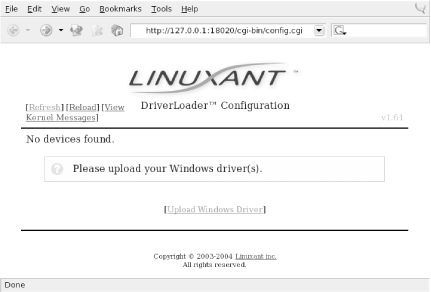 As shown, the first thing you must do is provide the DriverLoader with Windows NDIS drivers for the device you want to use. Click on the Upload Windows Driver link, and you will be presented with another screen, shown in Figure 4-2, that allows you to browse the local filesystem for an .INF or .NTF file that comes in the Windows driver package for your wireless card. Figure 4-2. Browse for Windows driver files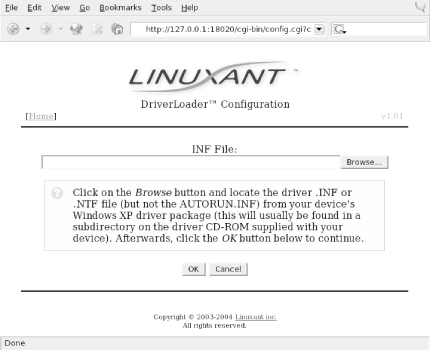 In our example, we used a Linksys WPC55AG PC Card. We downloaded the latest driver in ZIP format from the Linksys web site at http://www.linksys.com/download. The file we obtained was wpc55ag_driver_utility_v1.2.zip , which we extracted using the unzip command. This created three subdirectories: Drivers , image , and utility . In the Drivers subdirectory, we found two ar5211.sys files and a net5211.inf file, which are exactly what we needed to continue. Obviously, this procedure will vary for each different wireless card. Linuxant maintains a list of wireless cards known to work with WLAN Driver Loader and links to downloads of the associated Windows drivers. This list can be found at http://www.linuxant.com/driverloader/drivers.php. Using the browse function in Figure 4-2, we found the Drivers directory and selected net5211.inf . The program quickly prompted us that the ar5211.sys file would be required and asked us to locate it. Once we clicked OK, the driver file loaded, and we were presented with the screen in Figure 4-3. Figure 4-3. DriverLoader shows a missing license for the newly installed driver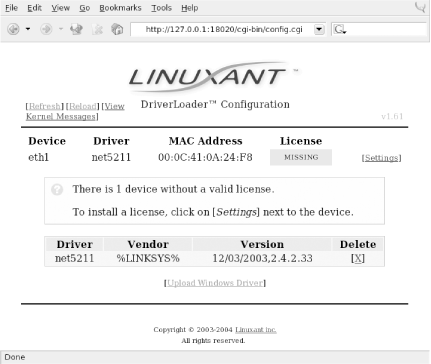 As we mentioned, the Linuxant software is proprietary. Permanent licenses can be purchased from Linuxant, and you can also obtain a 30-day license for trial purposes from the Linuxant web site at http://www.linuxant.com/store. In order to get a license, you must fill out a registration form, wait for an email from Linuxant with a verification code, and enter that code. Once entered, you can generate a license. In order to do this, Linuxant requires the MAC address from your wireless card. You can obtain this either from the web interface or by running: # dldrconfig -info Linuxant DriverLoader for Wireless LAN devices, version 1.61 Web configurator: listening on 127.0.0.1:18020 Wireless interface name: eth1 MAC address : 00:0C:41:0A:24:F8 Device instance: PCI-0000:05:00.0-168c:0013-1737:0017 Device driver : net5211 License owner : unknown License key : none License status : MISSING Enter the MAC address into the form on the Linuxant web site, and after a few seconds, you will be presented with a 30-day-trial license key, a 12-character hexadecimal string that needs to be entered either in the web configurator or by executing dldrconfig --license . You'll be asked to enter the email address you used to register with Linuxant along with the license key, as shown in Figure 4-4. Figure 4-4. Entering the Linuxant license information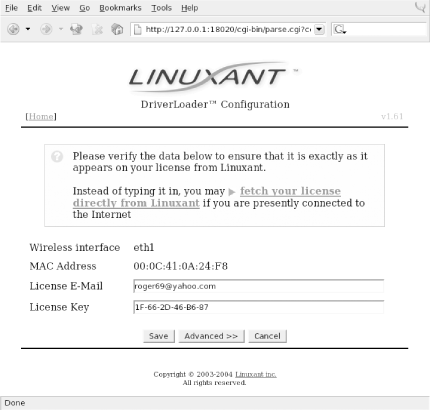 Once you've entered the license information, you'll be returned to the main web screen, but this time it should show that your driver is loaded. You can perform additional configuration on the card by clicking on Settings and then selecting Advanced. Here you'll see the license information and any other configuration options that are supported by the NDIS driver for your card. A sample screen is shown in Figure 4-5. Figure 4-5. Advanced configuration under WLAN Driver Loader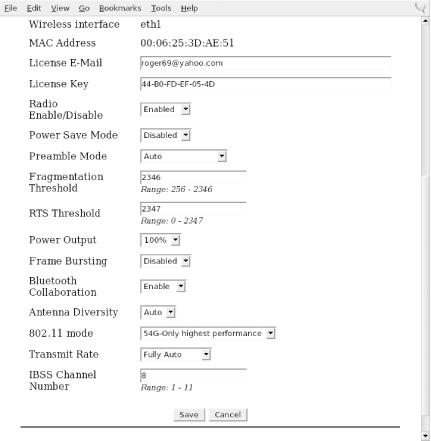 After having made any changes in the Advanced configuration, exit the web-based configuration. Your wireless card should now be active. In this example, you can see that our Linksys WPC55AG wireless card has been assigned to eth1 : # iwconfig lo no wireless extensions. eth0 no wireless extensions. eth1 IEEE 802.11g ESSID:"whitecottage-wpa" Nickname:"unknown" Mode:Managed Frequency:2.447GHz Access Point: 00:0C:41:D4:71:AB Bit Rate=54Mb/s Tx-Power=8 dBm RTS thr:off Fragment thr:off Encryption key:off Power Management:off Link Quality:1/1 Signal level:-38 dBm Noise level:-83 dBm Rx invalid nwid:0 Rx invalid crypt:0 Rx invalid frag:0 Tx excessive retries:0 Invalid misc:0 Missed beacon:0 As you can see from the ESSID, we are connected to a WPA-protected network. To authenticate, see Section 4.4.3 later in this chapter. The next section describes how to connect to a WPA network with a Prism-based card and the HostAP driver without using the WLAN Driver Loader.
4.4.2 HostAPJouni Malinen, the developer behind the HostAP project, has developed a package called wpa_supplicant. In this section, we discuss how you can use a Prism-based wireless card, the HostAP driver, and the wpa_supplicant to connect your Linux box to a WPA-protected network. In order to use the wpa_supplicant in conjunction with HostAP, you must have a Prism-based Wi-Fi card with station firmware Version 1.7 or later. The latest version of firmware as of this writing is 1.8.0, although Version 1.7.4 is more widely available and works as well. The most complete collection of Prism firmware is located at http://www.red-bean.com/~proski/firmware To update your Prism card firmware, refer to the excellent tutorial at http://linux.junsun.net/intersil-prism. If you have questions or problems with the firmware update process, we recommend that you check there first. However, we do go over the basics of updating your firmware later in this section. To determine whether you need to update the firmware.
Once you've determined which firmware you need, you can build hostap and its utilities, and then update the firmware, as described in the following sections. 4.4.2.1 Building hostap from CVSWhile you don't necessarily need the CVS version of the HostAP code to update your Prism firmware, you will need it to use the wpa_supplicant features and to obtain the wpa_supplicant code. You can obtain the CVS development snapshot from the HostAP web pages at http://hostap.epitest.fi. Select the link for development branch in the section titled "CVS snapshot of the driver source code." You must have the development branch of the code to get the WPA features. Once you've downloaded the compressed file, extract it and change to the newly created directory: # tar xzvf hostap.tar.gz # cd hostap You must edit the file drivers/modules/hostap_config.h and make sure these two items are uncommented: #define PRISM2_DOWNLOAD_SUPPORT and #define PRISM2_NON_VOLATILE_DOWNLOAD . In the CVS version, the first #define statement is already uncommented. Once you have edited this file, go back to the hostap directory and build the software: # make # make install To load the new HostAP drivers, stop and restart the PCMCIA services: # /etc/init.d/pcmcia restart 4.4.2.2 Building the hostap toolsIn the hostap source directory is a subfolder containing the hostap utilities. Building them is easy: # cd utils # make There is no make install command, so if you want the tools installed outside of the utils directory, you must move them yourself. Our examples merely run the utilities out of the directory where they are compiled. 4.4.2.3 Updating the firmwareCopy the version of firmware files that you need for your prism card into the utils directory. The utility that manages the firmware upgrade is prism2_srec . This utility not only updates the station firmware of your card, but also the primary firmware . Updating the primary firmware is beyond the scope of your needs, so focus simply on updating the station firmware. Station firmware is always provided in the format s[ platform ][ version ].hex . The tutorial web pages at http://linux.junsun.net/intersil-prism give you information on determining your platform. Make sure that you are using the station firmware file and no other file. You could render your card useless if you were to update it with the wrong firmware (the faint of heart may want to consider updating their card using a Windows-based updater from the manufacturer, which is likely to be the only supported technique). First, do a test run in verbose mode: # ./prism2_srec -v wlan0 s1010701.hex The -v argument specifies verbose mode, and because we have not called the tool with any other options, it simply tests the firmware against the card. If at the end of the output you see OK, you can proceed to the next step. If you see anything else at the end of the output, do not proceed. You will know that the firmware is not compatible with your card if you see output like: NICID was not found from the list of supported platforms. Incompatible update data Assuming that your test run returned an OK, you can proceed to the next step, and write the firmware to the flash on the Prism card. First, if you use a laptop, make sure it has a fully charged battery and is plugged into the wall outlet. If your computer is a desktop, be sure that it is plugged into a UPS. (If the power fails during this step, your Wi-Fi card will be useless.) # ./prism2_srec -v -f wlan0 s1010701.hex The process takes about 30 seconds, and you should make sure that the card is not removed during the update. Once finished, you should see output that shows the new firmware versions on the card and that should be returned to a shell prompt: Components after download: NICID: 0x8003 v1.0.0 PRIID: 0x0015 v0.3.0 STAID: 0x001f v1.7.1 # The card driver is unloaded after the firmware update, so you should remove the card and reinsert it to reload the driver. 4.4.3 Authenticating with wpa_supplicantThe supplicant software is included in the CVS releases of HostAP 0.2.x source, so you have already downloaded it when you installed the CVS version of HostAP in the previous section. Linuxant also provides the source for wpa_supplicant in the downloads section of its web site, but as of this writing, the version included with HostAP 0.2.x source is more current. We recommend obtaining the HostAP source to build wpa_supplicant even if you plan on using it with the WLAN Driver Loader. Operating wpa_supplicant with either HostAP or the WLAN Driver Loader doesn't require a different setup. You must make sure that the wireless card that you intend to use with WLAN Driver Loader supports WPA in both the card firmware and the Windows NDIS driver. See the sidebar Bleeding-Edge Warning for details on how some WPA-enabled cards may not work. The only difference between running wpa_supplicant with HostAP and WLAN Driver Loader is what interface you call from the shell. HostAP interfaces are always wlanX , typically wlan0 . For all of the cards we tried with WLAN Driver Loader, the interface came up as eth1 . In the hostap source directory is a subfolder that contains the wpa_supplicant. Building it from source is easy: # cd wpa_supplicant # make Again, there is no make install , so you must copy the generated executables to where you want them: wpa_supplicant and wpa_passphrase, and the configuration file wpa_supplicant.conf . According to the README file included with the source, wpa_supplicant is designed to run as a background daemon. A frontend program that provides a user interface is planned but is not yet available. On currently available access points, there are two possible operating modes for WPA:
In both cases, WPA implements a 4-Way Key Handshake and Group Key Handshake, which generates and exchanges data encryption keys between the Authenticator (access point) and Supplicant (client). The only difference between the two methods is where the master session key is generated. You want to start wpa_supplicant as a daemon, give it the path to the configuration file, and specify the wireless interface. In most cases, you can use the line shown in Example 4-1. Example 4-1. Launching wpa_supplicant# /path/to/ wpa_supplicant -Bw -c /path/to/ wpa_supplicant.conf -iwlan0 This makes the process fork into the background and wait for the wlan0 interface, so you can insert this command into an appropriate place in your startup environment. WPA handshakes must be complete before data frames can be exchanged, so wpa_supplicant must be started before a DHCP client, for instance. wpa_supplicant must be running when using a WPA-protected wireless network, so it should be started from system startup scripts using the command shown in Example 4-1, or it can be called from the pcmcia-cs scripts if you are using a PC card. To enable WPA support using the pcmcia-cs scripts, add these lines to /etc/pcmcia/wireless.opts : MODE="Managed" WPA="y" Add the following code to the end of the start action handler in /etc/pcmcia/wireless : if [ $WPA = "y" -a -x /usr/local/bin/wpa_supplicant ]; then /usr/local/bin/wpa_supplicant -Bw -c/etc/wpa_supplicant.conf \ -i$DEVICE fi Finally, add the following code to the end of the stop action handler in /etc/pcmcia/wireless : if [ $WPA = "y" -a -x /usr/local/bin/wpa_supplicant ]; then killall wpa_supplicant fi The combined effect of these changes make cardmgr start up wpa_supplicant when the card is plugged in. wpa_supplicant waits until the interface is set up, and then negotiates keys with the access point. The example wpa_supplicant.conf file can be used to generate a configuration for your environment. The file needs at least two mandatory parameters, and it has several options depending on how your network is configured. The general file format should be as in the example below. Empty lines and lines starting with # are ignored. network={ ssid="locked-down" psk="s00pers3cr3t" key_mgmt=WPA-PSK pairwise=CCMP TKIP group=CCMP TKIP } Here is a list of the possible fields in the configuration file:
In our example configuration, we are connecting to a WPA-PSK network, and we have chosen to put the ASCII passphrase in the text configuration file. If you want more protection, the included tool wpa_passphrase can be used to generate 256-bit keys from an ASCII passphrase. This tool uses a fair amount of CPU time, so it should be used only when the passphrase has actually changed. If you don't have WPA set up on your access point, see Section 4.4.3.2, which provides information on setting up a Linksys access point for WPA. wpa_supplicant has an experimental interface for integrating with Xsupplicant. This allows you to connect to a WPA-EAP network by having Xsupplicant manage the 802.1x and EAP authentication. In order for this to work properly, Xsupplicant must be modified to send the master session key to wpa_supplicant after successful EAP authentication. The latest wpa_supplicant code includes an xsupplicant.patch that can be used to patch the source code for Xsupplicant. However, this patch has been merged into the Xupplicant CVS code, so we recommend you check out CVS code instead of dealing with the separate patch. 4.4.3.1 XsupplicantThe folks at the Open1x project build the Xsupplicant software, available at http://www.open1x.org. The latest stable release is Version 0.8b. However, for our purposes, we need the CVS code, which you can check out from the SourceForge CVS server using the following commands (press Enter when prompted for a password): # cvs -d:pserver:anonymous@cvs.sourceforge.net:/cvsroot/open1x login # cvs -d:pserver:anonymous@cvs.sourceforge.net:/cvsroot/open1x co \ xsupplicant These commands check out the CVS code and deposit it in a newly created xsupplicant directory. Xsupplicant requires that Openssl 0.9.7 or greater be installed. Mandrake, Fedora, and Red Hat users can install the openssl package, Debian users can run apt-get install openssl , and the source can be downloaded from http://www.openssl.org. Most distributions already have this package installed by default, but you may need to upgrade it to ensure that you have the version required. In order to get the CVS code running, you must install the automake1.7 and autoconf2.5 packages (or more recent compatible versions). Once these are installed, compiling from source is straightforward: # cd xsupplicant # ./configure # make # make install This installs xsupplicant and some related tools in /usr/local/bin . However, the CVS make install does not install a config file, so you must copy the sample etc/xsupplicant.conf to /etc/1x/1x.conf (this is the default location of the conf file). Edit the 1x.conf file. Many of the defaults can be left in place, but you must change a few particulars starting with the identity, then moving on to the EAP type. Although the sample configuration file gives you a starting point for each type of EAP, we'll use EAP-MD5 because it's easy to implement and doesn't require us to generate a certificate. After that, you need to configure the phase2 authentication type and chap:
If you're uncomfortable entering confidential information into clear text files, Xsupplicant can be called from the command line with switches that allow you to enter your username and password with the -u and -p options. However, these options allow anyone who can execute a ps command on your system to see your password. Xsupplicant can be used both to authenticate your Linux machine to an 802.1x server as well as in combination with wpa_supplicant to connect to WPA networks. In either case, Xsupplicant must be activated after the interface is brought up so it can transmit authentication information; Xsupplicant is unlike wpa_supplicant, which must complete the WPA handshakes before any data can be transmitted. After you have entered all of the correct information into the 1x.conf file , call Xsupplicant from the command line: # xsupplicant -i wlan0 -D This command line puts Xsupplicant into daemon mode after it receives the password. Put the 1x.conf file in the default location so you don't need to specify the location of the conf file. This command allows you to authenticate against any 802.11x server. To use Xsupplicant in combination with wpa_supplicant to connect to a WPA-EAP network, you must change a few things:
The -W switch tells Xsupplicant that it must communicate the master session key that it obtains from the 802.11X/EAP server back to wpa_supplicant. Xsupplicant also comes with some example ifup and ifdown scripts in the tools directory of the source tarball. We suggest that you use these scripts instead of the normal distribution scripts when you wish to bring up or down an interface that uses 802.1x authentication. 4.4.3.2 Example WPA setup on a Linksys access pointAll of our testing with WPA-PSK and WPA-EAP was done using a Linksys WRT54G Wireless Router. With Version 2.0 and above of firmware, the WRT54G is capable of both WPA methods as well as TKIP and AES encryption. Figure 4-6 shows the configuration necessary for a WPA-PSK setup. Figure 4-6. WPA-PSK setup for a Linksys WRT54G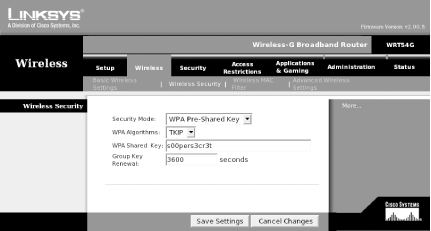 Figure 4-7 shows configuration for a WPA RADIUS setup. Figure 4-7. WPA RADIUS setup for a Linksys WRT54G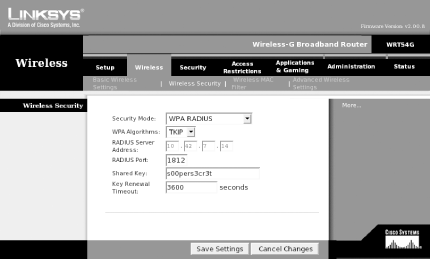 4.4.3.3 WPA RADIUS setup detailsIn order to make this work, we set up a Mandrake 9.2 system as a dedicated RADIUS server. For a RADIUS server, we installed the freeradius packages and their dependencies with urpmi freeradius . RedHat, Fedora, and Debian users should be able to install the freeradius packages similarly on their systems. We did not attempt to compile the source code for our testing, but it can be downloaded from http://www.freeradius.org. FreeRadius supports a wide variety of database backends , including LDAP, MySQL, and others. This was major overkill for our purposes. In order to run FreeRadius, we had to edit two files:
Once we edited these files, we started FreeRadius manually with debugging enabled so we could watch for any problems: # /usr/sbin/radiusd -x At this point, we were able to use the combination of Xsupplicant and wpa_supplicant described earlier in the chapter to establish a WPA link with the WRT54G, and authenticate through to the RADIUS server. |
| < Day Day Up > |
EAN: 2147483647
Pages: 100
- Challenging the Unpredictable: Changeable Order Management Systems
- The Effects of an Enterprise Resource Planning System (ERP) Implementation on Job Characteristics – A Study using the Hackman and Oldham Job Characteristics Model
- Context Management of ERP Processes in Virtual Communities
- Intrinsic and Contextual Data Quality: The Effect of Media and Personal Involvement
- A Hybrid Clustering Technique to Improve Patient Data Quality
- Structures, Processes and Relational Mechanisms for IT Governance
- Linking the IT Balanced Scorecard to the Business Objectives at a Major Canadian Financial Group
- A View on Knowledge Management: Utilizing a Balanced Scorecard Methodology for Analyzing Knowledge Metrics
- Governing Information Technology Through COBIT
- Governance Structures for IT in the Health Care Industry
