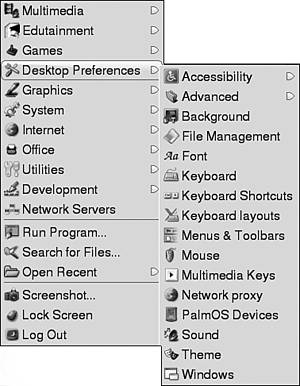Configuring the Desktop
|
|
| You can change many settings for both the desktop and the panel. In fact, many people go to great lengths to express their creativity with their desktops. Some creative desktops can be seen at www.lynucs.org/index.php?p=featured. Almost everything about your desktop is configurable. Some changes are made in desktop and panel menus and some on the main menu. In some cases, a setting can be changed by more than one method. In general, KDE and GNOME provide different, although often similar, procedures for configuring your desktop. Specific instructions for the most frequently changed settings are provided in this chapter. However, space is not available to provide instructions for all possible desktop configurations. If you want to make a change to your desktop and don't find instructions in this book, it doesn't mean the change isn't possible. It probably is. In KDE, many changes can be made in the KDE Control Center, accessed from the main menu, either directly or through the Preferences submenu. When you start the KDE Control Center, you see a screen similar to the screen shown in Figure 6-7. Figure 6-7. KDE Control Center. Most of the configuration for your desktop appearance and behavior is found by clicking Look and Feel in the left pane above. GNOME doesn't have a single application like the KDE Control Center. Instead, it provides separate menu items. The menu items are usually in a single menu category, such as Preferences in Fedora or System Configuration in Mandrake. The GNOME configuration menu items for SuSE are shown in Figure 6-8. Figure 6-8. GNOME desktop preferences.
In this figure, the Desktop Preferences main menu item displays the submenu of configuration tools. The remainder of this chapter describes how to change some settings for your desktop. The following settings are discussed:
Both KDE and GNOME desktop configuration are covered. |
|
|