Collecting Network Information for Fedora
|
|
| The next screens allow you to configure your network. These screens only appear if the Fedora installer detects a network card in your computer. If your computer has no network card, Fedora skips these screens. Figure 4-10 shows the first network screen. Figure 4-10. Network configuration in Fedora Core 2. The network connection hardware detected by the Fedora installer is shown in the list at the top of the screen. This figure shows one network connector, eth0. Two settings are configured:
Settings can be entered or changed by highlighting the network connector and clicking Edit. If you are on a company network, the network administrator can tell you which settings to use. Most DSL or cable modem connections use DHCP. If you don't know which settings to use, just accept the Fedora defaults. These settings can be changed after your system is installed. A firewall is included with Fedora. A firewall helps protect your computer from outside access. The firewall screen is shown in Figure 4-11. Figure 4-11. Firewall configuration in Fedora Core 2.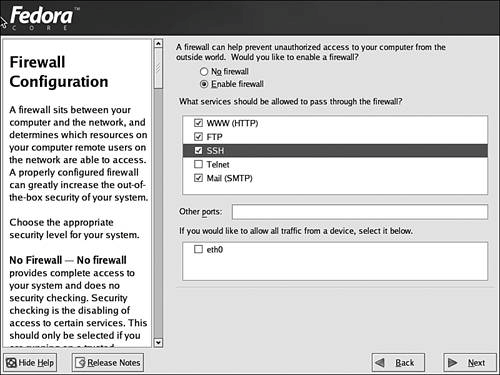 First, at the top of the screen, select whether to turn your firewall on. If you turn it on, select which services are allowed to pass through your firewall. |
|
|