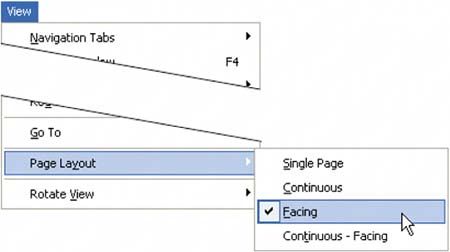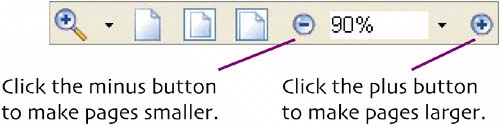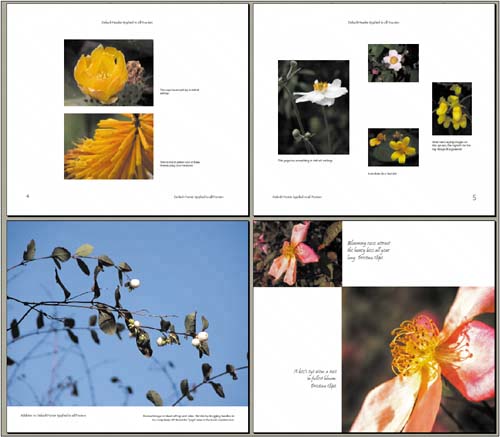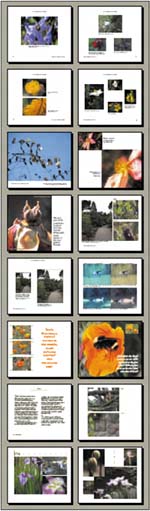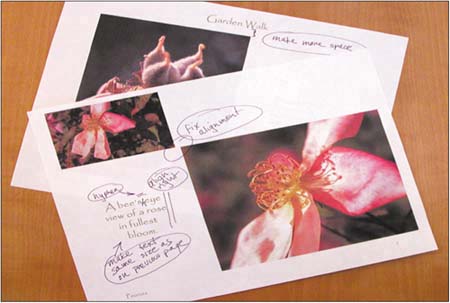create PDF files
|
| PDF files make excellent proofing tools. They allow you to see your pages unobstructed by the Album Creation wizard's interface. A really big plus is that you can view both pages of a spread simultaneously in a PDF. You can turn your album into a PDF in Step 5 of the Album Creation wizard. Be sure to save your album following the procedure outlined in Chapter 4: save and print (see pages 69 and 70) Then reopen your album and move to Step 5 of the wizard.
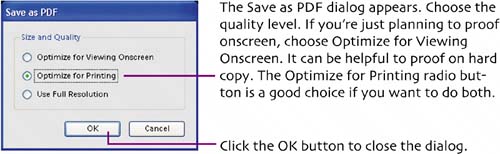 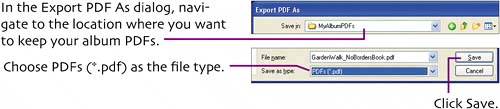 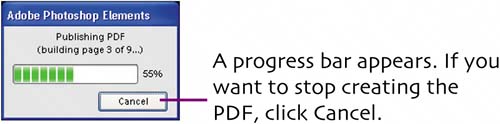  The PDF opens in Adobe Reader (when you installed Elements originally, it installed Reader 6.0 for you if you didn't already have it installed on your PC). Choose View > Page Layout > Facing (or Continuous Facing) to see both pages of a spread at once. Viewing facing pages helps you judge how well the photos you selected go together and how your layout is working.
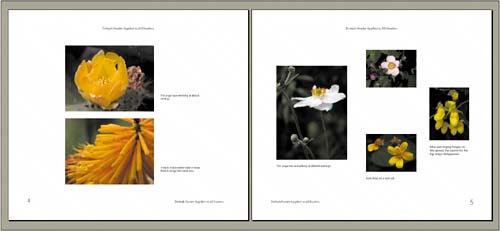 Reader's zoom tools let you view pages at various sizes. Now you see what an open album page looks like with the photos you've chosen for this spread.
Zoom out more and you can see multiple spreads simultaneously.
Zoom out far enough and you can even see tiny thumbnails of the entire album to get a sense of the flow of images through the book.
A printed copy of an album makes a great proofing tool. Mark up the paper copy with corrections and any ideas for layout changes. You can print directly from the Album Creation wizard (as in Chapter 4) or print the PDF from Adobe Reader. Make corrections in Elements' Album Creation wizard then make a new PDF to proof. Repeat till you're satisfied with your album. Then order it (see Chapter 6). |
|
EAN: 2147483647
Pages: 110