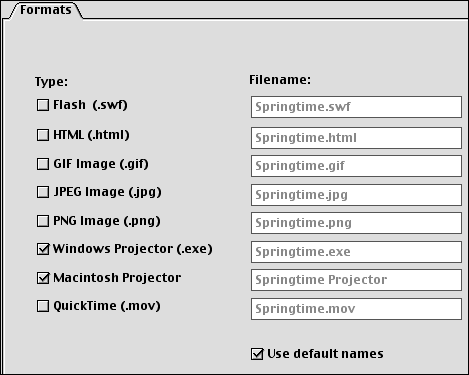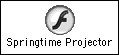Creating Projectors
| I l @ ve RuBoard |
| Projectors are self-sufficient run-time applications. To play a projector file, you simply double-click the projector icon. Projectors are an excellent way to distribute movies directly to people, such as to e-mail a Flash-animated greeting card to a friend. Projectors are platform-specific, but you can make projectors for both platforms from either platform.
To create a projector:
|
| I l @ ve RuBoard |
EAN: 2147483647
Pages: 243