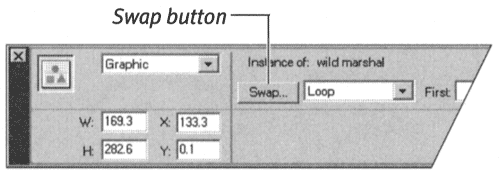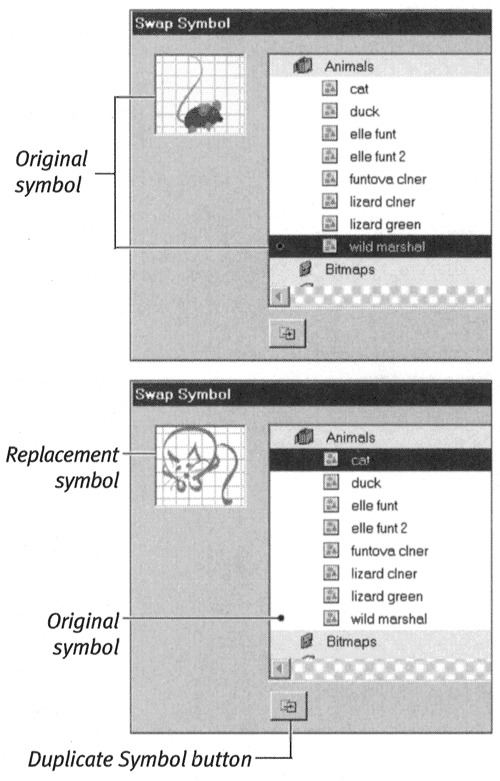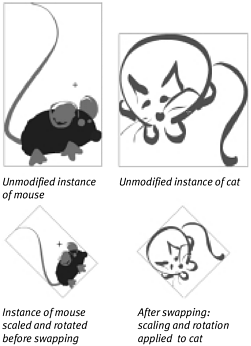Swapping One Symbol Instance for Another
| I l @ ve RuBoard |
| Flash allows you to replace one symbol instance with another while retaining all the modifications you've made in the symbol instance. If, for example, you want to change the look of a logo in certain places in your site but not everywhere, you can create the new logo as a separate symbol and swap it in as need . (If you want to change the look for every instance, you could edit the master logo symbol directly, as you learn to do in "Editing Master Symbols" later in the chapter.) You perform symbol swapping in the Property Inspector (Figure 6.27). Figure 6.27. The Swap button in the Property Inspector lets you replace a selected symbol instance with an instance of a different symbol from the same document. (Choose Window >Properties to access the inspector if it is not already open .) To switch symbols:
|
| I l @ ve RuBoard |
EAN: 2147483647
Pages: 243