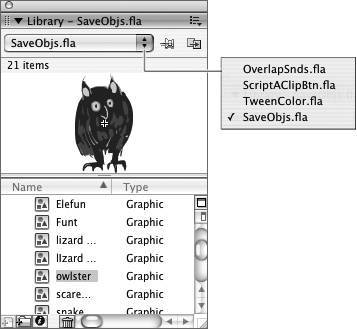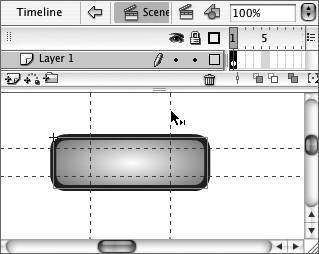Flash 8: What s New?
Flash 8: What's New?Although Macromedia uses the names Basic and Professional to distinguish the two versions of Flash 8, the division of features may not match everyone's idea of what those words mean. The breakdown of features doesn't directly correlate to the divisions that are often made about who uses Flash: designer versus developer, artist versus programmer, or beginner/amateur versus experienced/professional. Flash Basic is a tool for creating artistic, interactive Web content, and so is Flash Professional. The Professional version adds features that will be of particular help to those who use Flash to develop Web applications, but the Professional version adds advanced graphics, animation, and video features as well. The goal of Flash 8 Visual Quickstart Guide is to bring beginning-to-intermediate Flash users quickly up to speed using Flash's design, animation, and basic interactivity tools. Unfortunately, that means we can't spend time on some of Flash's other impressive tools, such as video and complex ActionScripting. Many excellent resources can help you learn more about Flash's advanced features once you've finished this book. The following headings highlight some of the new features of Flash 8.
Interface ImprovementsPasteboardFlash's authoring environment contains the Stage, where you place the artwork that appears in your final Flash creation, and the Pasteboard (formerly called the work area), a storage area surrounding the Stage. The Pasteboard gives you more storage space for objects that need to stay behind the scenes than the work area used to. The Pasteboard grows to meet your needs. If you place graphic elements that are larger than the current Pasteboard, Flash increases the size of the Pasteboard to accommodate them. Tabbed documents for Mac usersThe Windows operating system has always allowed Flash users to view multiple open documents as tabs in a single window. Flash 8 gives Mac users the same capability. By default, multiple open documents appear as tabs in one window. You can see the documents in separate windows by changing Preferences settings. Tabbed panels for everyoneIn previous versions, Flash grouped panels vertically, which takes up a lot of room on the desktop and leads users to repeatedly collapse and expand panel windows. Flash 8 adds the ability to group multiple panels as tabs in a single window (Figure i.2). Figure i.2. Flash 8 offers tabbed panel groups. To view a different panel, click its name. Multiple libraries in one panelIn previous versions, each active Flash document had a separate Library panel. In Flash 8, by default, the Library panel contains the libraries of all open documents; as you switch documents, the active document's library appears in the panel. To view another document's library, choose it from a menu in the Library panel (Figure i.3). You can pin the library currently on display so it doesn't change when you switch documents; you can also open libraries in separate windows. Figure i.3. The Library panel in Flash 8 contains information for all the Flash documents currently open. To view the contents of a different library, choose it from the menu of open documents. Object-level undoFlash 8's history-tracking feature gives you a choice of techniques for undoing your work. Flash can track each step you take in a document in sequence, and you can undo those steps in reverse order. Alternatively, Flash can track the steps used in creating symbols separately from the other steps you take. That way, you can undo changes to one symbol without undoing changes you made to another symbol or to the document as a whole. Script Assist modeIn Script Assist mode, Flash 8's Actions panel provides text fields, menus, radio buttons, and check boxes that help you enter ActionScript code in the correct syntax (Figure i.4). Figure i.4. Assisted scripting returns in Flash 8. The Script Assist mode of the Actions panel helps you to enter scripts. You make choices and enter text in the Script Assist window; Flash writes the ActionScript code using the correct syntax.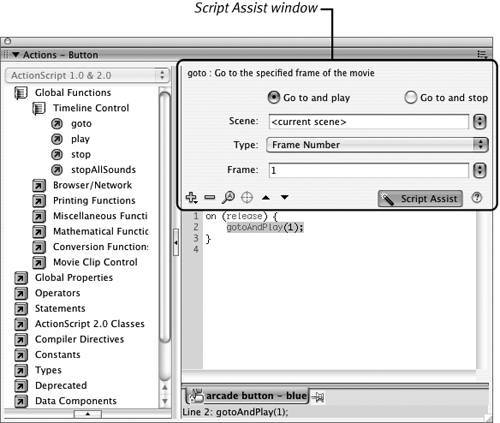 Design-Tool EnhancementsObject Drawing modeFlash's natural-style drawing tools create shapes that interact with one another. For anyone used to using other graphics tools, such as Macromedia FreeHand or Adobe Illustrator, that's a confusing concept. Flash 8's Object Drawing mode enables you to draw shapes that don't interact unless you command them to. GradientsFlash 8's gradients can display up to 15 colors. You control how a gradient fills an object when you resize the gradient (Figure i.5). You can modify the location of a radial gradient's focal point. You can now use gradients in strokes as well as in fills. Figure i.5. When you resize a gradient so that it's smaller than the object it's filling, you control the way the gradient fills the gap by choosing an overflow method from the menu in the Color Mixer panel. Flash TypeFlash 8 uses a new text-rendering engine that improves the readability of text, especially text at small sizes. Flash Type renders text in both the authoring environment and in Flash Player. Users of Flash Professional 8 can customize the way Flash Type antialiases their text. 9-slice scalingFlash's default scaling can distort graphic-objects when you resize them; the distortion is particularly noticeable at the corners of the resized objects. Flash 8 offers a technique for improving the looks of scaled movie-clip symbols. By enabling a movie-clip symbol's 9-slice scaling guides, you can define corner regions that don't change when the symbol scales. The result is a consistent look among different-sized copies of the same symbol (Figure i.6). Figure i.6. When you edit a movie-clip symbol that has 9-slice scaling enabled, guidelines appear within the symbol. The draggable guides define the corners of the object. The corner sections don't scale when you resize the object. Bitmap cachingWhen a button or movie-clip symbol contains complex vector graphics, animating the symbol can bog down the playback of your movie. That's true even if the symbol just moves around the Stage without changing its content. Runtime bitmap caching improves playback performance by taking a bitmap "snapshot" of such a symbol and moving the bitmap around the Stage pixel by pixel. Bitmap caching avoids the need to recalculate complex vectors for the symbol in each new position. Filters and blend modes (Professional only)Flash Professional 8 provides two ways to create special effects for objects. Filters can be applied to text boxes and movie-clip and button symbols to create such effects as glows, drop shadows, or blurs. Blends can be applied only to movie-clip symbols. Flash's blend modes work similarly to those found in Macromedia FireWorks and Adobe Photoshop, allowing you to composite images and control the interaction of colors among overlapping objects. Custom easing (Professional only)Flash's easing controls have always helped make animations appear more natural by letting you control the rate of change in a tweened animation sequence. Custom easing gives you more precise control, allowing you to set different rates of change for different properties (for example, changing an object's position quickly, but changing its color slowly). You can also vary the rate of change over time: for example, starting the change slowly, speeding up in the middle of the animation sequence, and then slowing down at the end. Video enhancements (Professional only)Flash Professional 8 offers several new video features:
|
EAN: 2147483647
Pages: 204
- Chapter II Information Search on the Internet: A Causal Model
- Chapter III Two Models of Online Patronage: Why Do Consumers Shop on the Internet?
- Chapter IX Extrinsic Plus Intrinsic Human Factors Influencing the Web Usage
- Chapter XI User Satisfaction with Web Portals: An Empirical Study
- Chapter XIV Product Catalog and Shopping Cart Effective Design