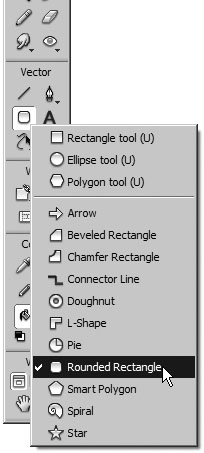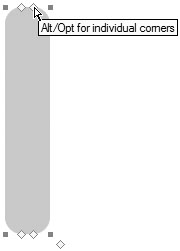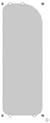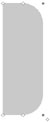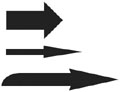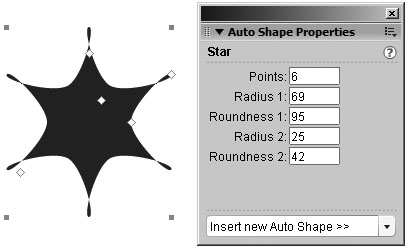Using Auto Shapes
| < Day Day Up > |
| Auto Shapes are grouped vector objects that contain certain rules and specifications for drawing the shape. Unlike other shapes you draw, Auto Shapes have diamond-shaped control points in addition to the four corner points. Each control point is associated with a particular visual property of the shape. When you drag a control point, only that portion of the shape is changed. For example, with the Rounded Rectangle Auto Shape tool, you can edit the roundness of all corners as you did in the previous task with the roundness setting, or you can change the roundness of individual corners. In this next task, you will experiment with some of the Auto Shape tools. You don't need to save your experiments, so you may want to create a new blank document for this task.
|
| < Day Day Up > |
EAN: 2147483647
Pages: 239