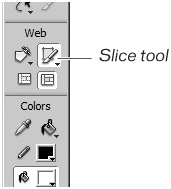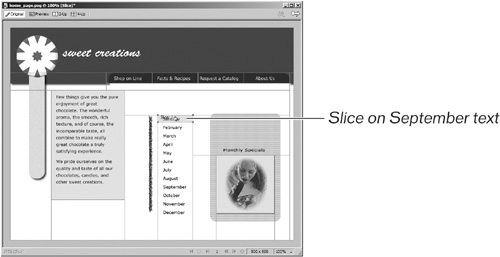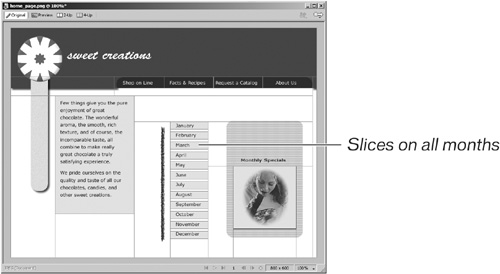Adding a Slice
| < Day Day Up > |
| You can add a slice to the page in several ways. You can use the Slice tool and draw the slice, or you can select an object and have Fireworks create the slice for you based on the size and placement of the selected object.
|
| < Day Day Up > |
EAN: 2147483647
Pages: 239
- Chapter I e-Search: A Conceptual Framework of Online Consumer Behavior
- Chapter VI Web Site Quality and Usability in E-Commerce
- Chapter IX Extrinsic Plus Intrinsic Human Factors Influencing the Web Usage
- Chapter XI User Satisfaction with Web Portals: An Empirical Study
- Chapter XVI Turning Web Surfers into Loyal Customers: Cognitive Lock-In Through Interface Design and Web Site Usability