Chapter 8: Tabs
|
| < Day Day Up > |
|
Overview
By the time I completed writing the Tabs section, I realized that there was enough material for its own chapter. It doesn’t seem like such a tough thing until you try to explain the anomalies to others.
There are six types of tabs in Word. Here, I’ll describe each one, display the results of using it, and list some common mistakes made by users.
One of the most common mistakes is to overlook what you have selected when setting a tab. Before setting a tab, be sure you have selected all of the text or paragraphs to which you want the setting to apply.
There will be many times when it is much easier for you to use a table layout instead of tabs. Review the Tables chapter on page 12-1, learn how best to create tables and use them whenever possible. I found that it had been a long time since I created tabbed lists until I wrote this section on tabs; I almost always use tables. It’s much easier to center your column headings and align your information or bulleted lists.
IMPORTANT: To create tabs within table cells, you must hold the Ctrl key while hitting Tab. However, setting the tabs is done in the same manner as creating tabs within paragraphs.
Different tabs can be chosen from the button to the far left of the horizontal ruler, as shown in Figure 8-1. Using this button and the horizontal ruler is the easiest method of setting tabs. Sometimes, you must use the dialog box, which is explained on page 8-10.
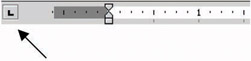
Figure 8-1: Tab Type Selector Tool
|
| < Day Day Up > |
|
EAN: 2147483647
Pages: 130