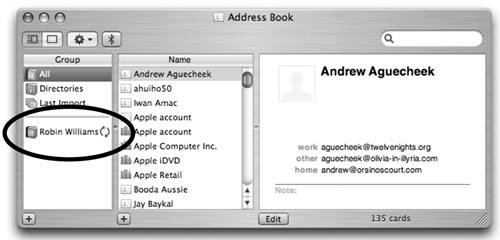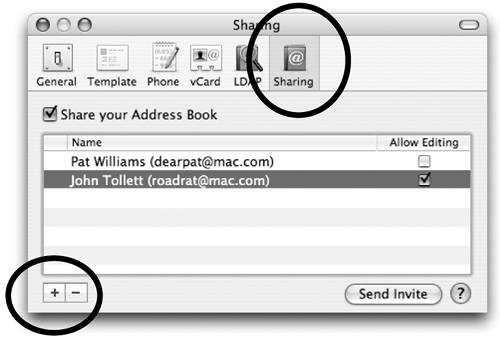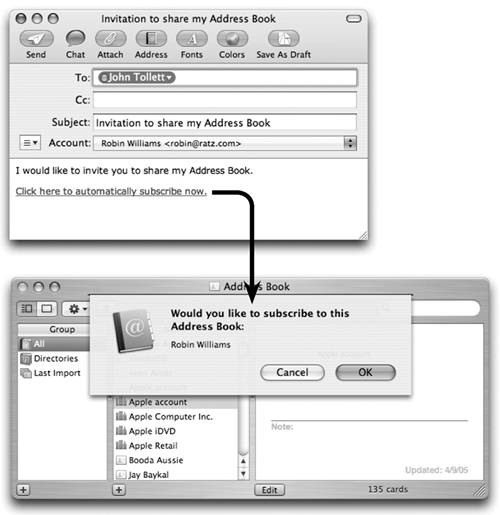| If you are a .Mac member, you can share your Address Book with other .Mac members. Your entire Address Book will have its own space in the other person's Address Book (the contacts are not merged), as you can see in the illustration on the opposite page. When you add or update contacts on your Mac, those updates appear in the other person's shared version. | If you use a slow dial-up connection, you probably don't want to share Address Books because it will clog up your connection every time it tries to automatically update! |
If you check the box to "Allow Editing," as shown below, the other person can make changes to your Address Book on his computer, and those changes are automatically sent to your Address Book on your computer. At any time, you can go back and uncheck the "Allow Editing" box to stop that; the other person will still be able to edit the cards on his own Mac, but his changes will not be sent to your Mac. To share your Address Book 1. | The person with whom you want to share must be in your Address Book. Her .Mac email address must be on the card in the email field.
| 2. | From the Address Book menu, choose "Preferences…."
| 3. | Click the "Sharing" icon.
| 4. | Put a check in the box to "Share your Address Book." Wheels will spin for a minute while your Mac prepares for the process.
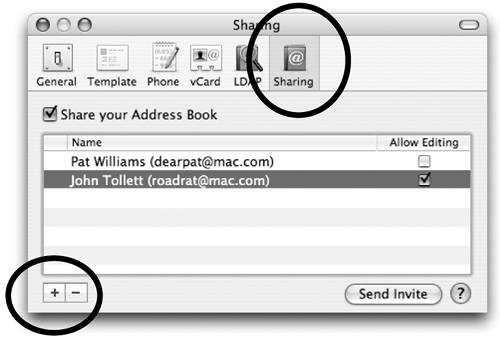
| 5. | Click the + sign at the bottom-left of the window. This opens a sheet that contains your Address Book. As mentioned in Step 1, only those people whose .Mac email accounts are listed in the email field will be allowed to share. Just double-click that person's name and she will be added to the list you see above.
| 6. | If you want to allow that person to edit your Address Book (her edits will appear on your Mac), check the box to "Allow Editing."
| 7. | Select names in your list and click the button to "Send Invite."
| 8. | The recipient gets an email message like the one shown below. She clicks the link and her Address Book opens and asks if she wants to subscribe. She clicks OK.
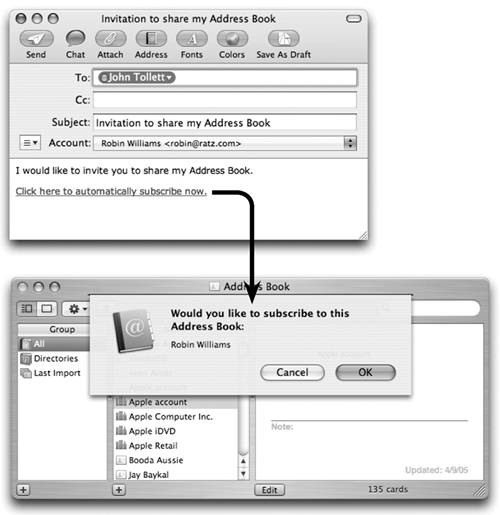 | 9. | The shared Address Book appears in a separated section of the recipient's Group pane, with a different icon. Wow.
|
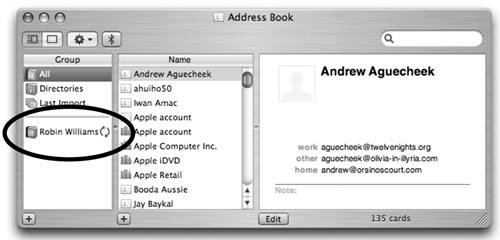 Subscribe to someone's Address Book You can only subscribe to someone's Address Book if they have already set you up as a person with whom to share, as explained on these two pages. If you know a person has done that, go to the File menu and choose "Subscribe to Address Book…." A small sheet drops down from the Address Book title bar asking you to enter the email address of a .Mac member. |