Create an Album and Add Photos to It
| Create albums to organize your photos, make them easier to find, and make collections to use when you create a slideshow, HomePage, or Book. You can put the same photo in any number of albums because iPhoto just "points" to the original photo stored in the Library (like aliases on your Desktop), which means you don't end up with multiple copies of the same photo taking up space on your hard disk. To create a new album
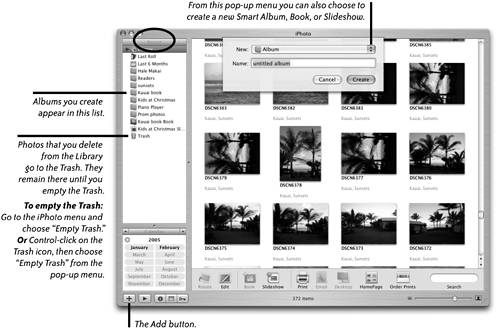 To add photos to an albumDrag images from the viewing area and drop them on an album icon. To rename an existing albumDouble-click the album name to highlight it and type a new name. To delete photos from an albumIf you delete a photo from an album, it will not be deleted from the Library; the photo in the album "points" to the original photo in the Library. But if you delete a photo from the Library, it will disappear from the Library and every album that contains it.
To duplicate an albumYou may want to experiment with different arrangements of photos for a book project or a slideshow. You can duplicate an entire album. In the duplicate, you can rearrange the photos, delete some, add others, and it won't affect the original album or add to the size of your Library (because duplicate albums just refer to originals in the Library). iPhoto automatically names a duplicate album the same as the original source album, with a number added to the end of the name.
|
EAN: N/A
Pages: 277
