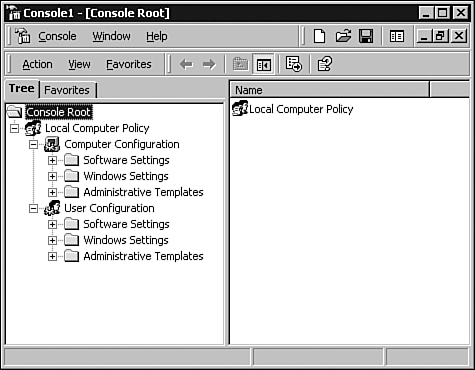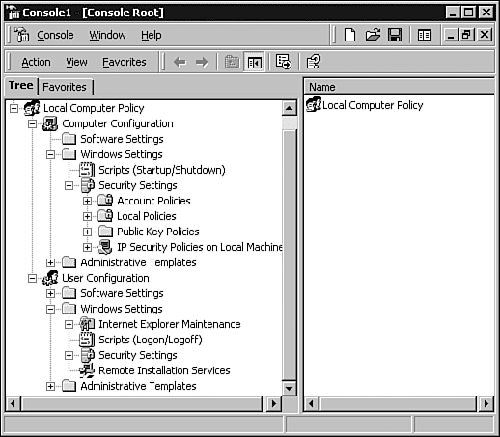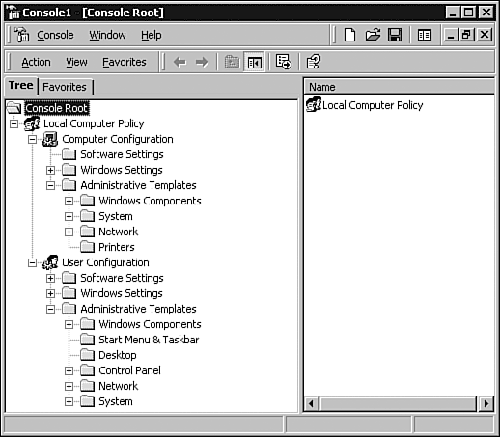Business Needs for Group Policy
Business Needs for Group PolicyBefore implementing a Group Policy, you must perform an assessment of the business's needs to determine where in the business the management is required and the level of management that needs to be implemented. Use the following questions as a guideline when assessing the needs of the business:
Determining the different levels of management required throughout the business is important because they have an impact on the creation of lower-level OUs in the Active Directory hierarchy. Because Group Policies can be linked to the various levels in the Active Directory hierarchy, using the preceding questions as a guide also helps the design team determine where in the hierarchy the policies should be linked to best serve the needs of the IT organization. To determine this, you must first understand what Group Policy can do. What Does Group Policy Do?Group Policy is a tool that allows for centralized administration. It can be used to configure and set standards for the computing environment (both client and computer) in a business. Group Policies are linked to containers in the Active Directory hierarchy, and all objects in the container are affected by the policy settings. This is unlike policies in Windows NT 4.0, which are directly applied to groups, users, and computers. Figure 6.1 shows the general settings that can be configured for both users and computers. Figure 6.1. The general settings that can be applied to users and computers. Each setting has specific options that can be configured. The Microsoft Management Console (MMC) snap-in is used to manage Group Policy settings. The snap-in is available automatically when using the Active Directory Users and Computers or the Active Directory Sites and Services snap-in. You can also create a custom MMC console to use exclusively for modifying Group Policy. Use the following steps to open the Group Policy snap-in:
Software SettingsUsing Group Policy, administrators can manage the distribution and installation of software from a central location. Software can be installed, removed, updated, repaired, assigned, and published from a central location. This makes the administration and distribution of software much simpler, especially in an enterprise environment. One of the strongest features of Group Policy is that it gives administrators the ability to assign or publish applications to users in a selected Group Policy object (GPO). A GPO contains the policy settings that are applied to users and computers. Assigning an application makes that application mandatory, and it cannot be uninstalled by the user . Publishing an application makes it available to the users, and they have the choice of whether to install it.
Windows SettingsGroup Policy can also be used to apply security settings throughout the Active Directory hierarchy. Windows settings enable you to configure script settings and security settings for both users and computers. The security settings that can be configured define the security configuration for the user or computer. Figure 6.2 shows the Windows settings that can be applied. Figure 6.2. The software and Windows settings that can be applied to users and computers through Group Policy. The security settings that can be applied to a computer include password policies, account lockout policies, and audit policies. Security policies for computers are most commonly applied to (and should be applied to) domain controllers and other servers in the network. For example, a security policy can be applied to domain controllers that govern who is able to log on to them locally.
Through the Windows settings in the Group Policy snap-in, logon/logoff and startup/shutdown scripts can be configured. The logon/ logoff scripts are applied to users regardless of from which computer they log on. The startup/shutdown scripts are applied to the computers regardless of which user logs on. Administrative TemplatesBy using the administrative templates, Registry settings for users and computers can be configured and the user interface can be preconfigured and enforced. For example, by using the options available under Administrative Templates, a standard configuration can be applied to groups of users and computers. If both users and computers in a specific department require a common desktop configuration, a Group Policy can be applied to enforce the necessary configuration. More than 400 options can be configured, including the user's Start menu, taskbar, desktop, and network connections. Figure 6.3 shows the general settings under the administrative templates, each of which has several configurable options. Figure 6.3. Some of the options that can be configured through the administrative templates. A number of options can be configured through Group Policy for users and computers. Which options are used and where in the hierarchy the GPO is linked are dependent on the administrative model and level of management required. |
EAN: 2147483647
Pages: 148