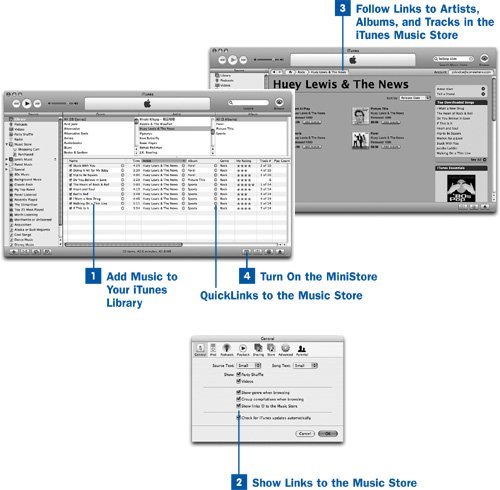Another way to find music matching the music you already own is to turn on the MiniStore, a cross-linked banner along the bottom of the iTunes window that shows you items in the main iTunes Music Store that fit in with what you're currently playing.
 Add Music to Your iTunes Library
Add Music to Your iTunes Library
First build your iTunes Library by adding CDs to it (see  Import a Music CD into iTunes) or by purchasing music from the iTunes Music Store. Every distinct artist name is listed in the Artist list at the top of the iTunes window in Library view; likewise, every distinct album name is shown in its own list under Album.
Import a Music CD into iTunes) or by purchasing music from the iTunes Music Store. Every distinct artist name is listed in the Artist list at the top of the iTunes window in Library view; likewise, every distinct album name is shown in its own list under Album.
 Show Links to the Music Store
Show Links to the Music Store
Open the iTunes Preferences window by choosing Edit, Preferences (Windows) or iTunes, Preferences (Mac). Click the General tab. Find the check box labeled Show links to the Music Store. Make sure that this check box is enabled if you want to show the small gray QuickLinks in the iTunes window; then click OK.
 Follow Links to Artists, Albums, and Tracks in the iTunes Music Store
Follow Links to Artists, Albums, and Tracks in the iTunes Music Store
As you browse your music in iTunes, notice the gray arrow icons next to every song name, artist, or genre. If you have an active Internet connection, click any of these QuickLink icons to take you to a corresponding page in the iTunes Music Store. Each link is aware of the context formed by the other info tags on the song whose links you follow. For example, clicking the arrow icon on a song name tries to find a song not just with the same name in the Music Store, but also with the same artist and album names; this way you're sure to reach the download page for the album containing the same track whose icon you clicked in case you want to download more tracks from that same album. Clicking the arrow icon on an artist takes you to that artist's discography page.
If the artist or album name you click isn't found in the Music Store database, you're instead shown a list of the closest matches. Notice that within the iTunes Music Store, the same gray arrow icons appear on all listed artists and albumsjust like in your iTunes Library. Use these links to navigate to other work by the same artists within the Music Store.
Tips
iTunes must be able to match the song, artist, and album names exactly with the names in its own database to find useful matches for you. Be sure to spell the artist names exactly as they are in the Music Storeif the store spells it Emerson, Lake & Palmer or "Weird Al" Yankovic, make sure that the quotes and commas and ampersands are in the same places on the songs in your local iTunes Library! Refer to  About Organizing Your Music for more tips on organizing your music for maximum efficiency.
About Organizing Your Music for more tips on organizing your music for maximum efficiency.
If you're a Mac user with Mac OS X Tiger (or later) and use iChat to communicate with your friends, you can set your status to Current iTunes Track. Others who view your status will see the name of your currently playing song, along with a QuickLink icon that leads them to the appropriate Music Store page in their version of iTunes.
 Turn On the MiniStore
Turn On the MiniStore
The MiniStore is an effective way to find new music based on what's already in your Library. In the Library view, click the Show or Hide MiniStore button (fourth from the far right on the bottom of the window) to reveal the MiniStore. If you have not already enabled it, click the Turn on MiniStore button in the MiniStore pane when it appears.
From now on, as long as the MiniStore pane is displayed, it will present suggestions of music based on what is currently selected and playing in iTunes. You can follow the links in the MiniStore pane to buy additional albums, gift the music, read reviews, and much more.
If you want to turn off the MiniStore (and stop iTunes from communicating with the Music Store every time you select a new piece of music), just click the Show or Hide MiniStore button again.
 Before You Begin
Before You Begin See Also
See Also