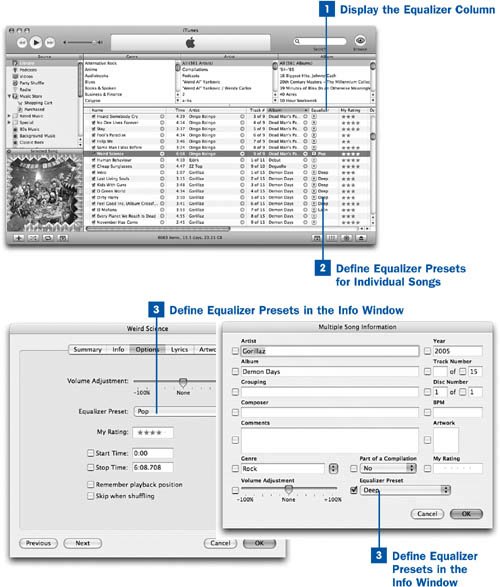Standard equalizer settings (those default settings that come with iTunes) that you apply to individual songs are correctly applied when you play the songs on an iPod. However, custom equalizer presets (presets you have created) are not propagated to the iPod and have no effect on music you play on the iPod.
 Display the Equalizer Column
Display the Equalizer Column
In the music source or display mode of your choice (such as the Library view or a playlist), display the Equalizer column as described in  Customize Which Information Columns Are Displayed. Scroll horizontally to that column's location or drag it to a position where it's visible.
Customize Which Information Columns Are Displayed. Scroll horizontally to that column's location or drag it to a position where it's visible.
 Define Equalizer Presets for Individual Songs
Define Equalizer Presets for Individual Songs
Click the small up/down arrow icon in the Equalizer field of any of the song entries in the listing to reveal the drop-down menu full of available presets, the same as you see in the global Equalizer palette. Choose a preset that's appropriate to the song's genre or style from the list: Rock, Electronic, Jazz, Dance, Acoustic, Classical, Spoken Wordwhatever best fits the track in question.
 Define Equalizer Presets in the Info Window
Define Equalizer Presets in the Info Window
You can also define a song's Equalizer preset without displaying the Equalizer column. Select the song and choose File, Get Info. On the Options tab, choose the appropriate preset from the Equalizer Preset drop-down list.
If you select several songs at once and choose Get Info, the Equalizer Preset menu is one of the configurable settings that you can apply to all selected songs at once.
 Before You Begin
Before You Begin See Also
See Also