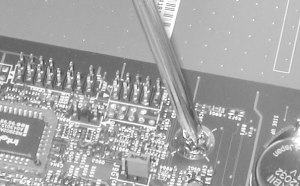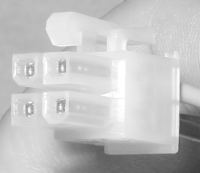28.8 Step 8: Install the Motherboard Slide the motherboard into position, verifying that each motherboard mounting hole aligns with its brass standoff, that each nylon standoff slides properly into the corresponding slot on the motherboard tray, and that the I/O connectors on the rear of the motherboard align properly with the I/O template (or the access holes in the chassis). While maintaining continuous gentle pressure toward the rear of the chassis to keep the motherboard aligned with the mounting holes, insert one of the mounting screws, but don't tighten it fully. Continue inserting mounting screws loosely until all mounting holes are occupied. Finally, tighten each mounting screw gently, as shown in Figure 28-30. Finger-tight is adequate. We've seen people crack motherboards by applying too much torque to the mounting screws. Figure 28-30. Tighten the motherboard mounting screws sufficiently to ensure good contact 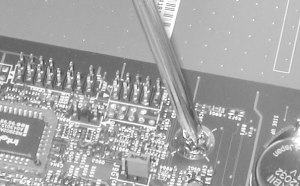 Make sure to install a motherboard mounting screw at every position. In addition to securing the motherboard physically, these screws also ground the motherboard to the chassis. Their positions are carefully calculated by motherboard designers with grounding in mind. Leaving one or more screw positions vacant can cause improper grounding, which may cause instability or high RFI emissions. If you have not already done so, connect the CPU fan to the appropriate motherboard power header or to a spare drive power cable. Connect the main power lead from the power supply to the motherboard. For ATX systems, the main power connector is a single 20-pin keyed connector, shown in Figure 28-31. The Main ATX Power Connector is keyed, which prevents misconnecting the main power lead. Figure 28-31. The main ATX power connector jack  Note to the upper right of the main ATX power connector the silk-screened label and solder points for the Auxiliary ATX Power Connector (Figure 28-32). Although the Antec power supply provides this connector, this variant of the D845WNL motherboard does not require it, so we leave it unused. If your motherboard has a connection point for the Auxiliary ATX Power Connector, make sure to connect it as well as the Main ATX Power Connector. Figure 28-32. The Auxiliary ATX Power Connector plug  The Intel D845WNL motherboard requires the ATX12V Supplementary Power Connector, shown in Figure 28-33. This "P4 connector" supplies the additional 12V current required by Pentium 4 motherboards. It is keyed to prevent incorrect installation, and simply snaps into place, as shown in Figure 28-34. All current Pentium 4 motherboards require this connector, and we think it likely that future Pentium 4 motherboards will as well. If you forget to insert the ATX12V Supplementary Power Connector, your Pentium 4 motherboard will not boot. Figure 28-33. The ATX12V Supplementary Power Connector plug 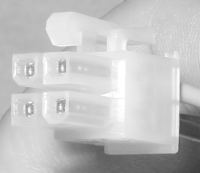 Figure 28-34. The ATX12V Supplementary Power Connector snaps into place   | The Antec power supply we're using for this project has a P4 connector. Older power supplies usually do not, even though they may otherwise be capable of powering a Pentium 4 system. If you're installing a Pentium 4 motherboard and the existing power supply is not P4 compliant, you may be able to save the cost of replacing the power supply by buying an adapter cable. These cost $5 or so, and are sold by PC Power & Cooling and most computer stores. They connect to a drive power cable on one end and have the connector shown in Figure 28-33 on the other. Pentium 4 motherboards don't care where they get the extra 12V current, as long as they do get it. |
|
If you're working on an older system, be careful. AT systems use two main power cables, each with a 6-pin keyed connector (often labeled P8 and P9), which connect to one 12-pin connector strip on the motherboard, shown in Figure 28-35. It's possible to swap the positions of these cables, which can destroy a motherboard, so be careful which you connect where. For nearly all AT power supplies, the black wires will be toward the center when both connectors are installed properly, but we have encountered AT power supplies with nonstandard wire colors. Verify connector orientation with the documentation for your power supply and motherboard rather than making assumptions. Note that some power supplies have both AT and ATX power connectors, as do some motherboards. Figure 28-35. An AT power connector  ATX motherboards organize all I/O connectors in a block that matches the I/O template on the rear. AT motherboards use a permanently mounted keyboard connector that aligns with the keyboard hole in AT cases, but other I/O ports serial, parallel, USB, and so on exist only as groups of header pins on the motherboard. Those I/O ports are made accessible on the rear panel of the case by installing port extenders, which are cables with a header-pin connector on one end and the appropriate I/O connector on the other. Some port extenders are normally supplied with the motherboard, but many AT motherboards do not include port extenders for all ports. For example, the extenders for Serial 2 and USB are often optional items. These port extenders are relatively standard items. If you're missing any, you can buy them for a few dollars at any well-stocked computer store. Figure 28-36 shows two typical port extenders for an AT motherboard. On the left is a PS/2 mouse connector, and on the right is a DB25 serial port connector. Figure 28-36. Typical port extenders for an AT motherboard  To install a port extender, align the header-pin connector with the appropriate set of header pins on the motherboard, making sure that pin 1 corresponds to the red stripe on the cable, and press down until the connector seats. Most port extenders have the external connector mounted on an expansion slot bracket. The case may have more expansion slot cutouts than the motherboard has expansion slots. If so, mounting the port extender in an expansion slot cutout costs nothing. If your system has the same number of expansion slots and cutouts, mounting the port extender in an expansion slot cutout wastes that expansion slot. Most AT cases contain several precut holes for DB9, DB25, and other connectors. On better cases, the covers for these holes are secured by screws. On inexpensive cases, the covers are die-cut and need to be twisted out with needle-nose pliers. Remove the covers for the ports you need to extend. Remove the port extender connector from the slot bracket and mount it directly to a matching cutout in the rear panel of the chassis. |