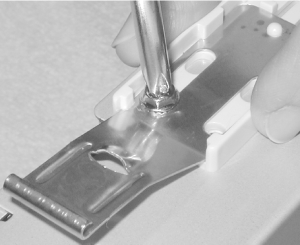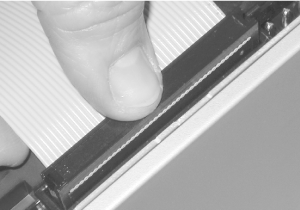28.5 Step 5: Prepare Drives for Installation Several steps may be required before installing some drives, including setting configuration jumpers, installing mounting hardware, and installing supplemental cooling. Some of those steps are difficult or impossible to perform after the drive is installed in the system, so plan ahead. If you are installing several drives, make a written plan of how each drive needs to be configured to ensure that there are no conflicts. As you configure each drive, check what you're doing against the list and mark off each drive as you finish it.  | Many people find it helpful to label each drive with its function and settings, e.g., ID-0, ID-1, and so on for SCSI drives, and Primary Master, Primary Slave, Secondary Master, and Secondary Slave for ATA/ATAPI drives. If you later upgrade the system, visible labels eliminate the need to remove drives to examine their settings. |
|
In turn, remove each drive from its packaging and set jumpers as necessary to configure it (Figure 28-23). Leave unused jumper blocks connected to only one pin, which has the same effect as removing the jumper block entirely, but leaves that block conveniently available for future use. Figure 28-23. Using needle-nose pliers to set the drive select jumper on the rear panel of the Plextor PlexWriter to Master  - IDE/ATAPI drives
-
For each drive, set the jumper to designate the drive as Master, Slave, Only, or Cable Select, as appropriate. Some ATAPI drives, particularly tape drives, have jumpers to set other options, such as read-while-write or hardware compression. Set these jumpers as recommended by the documentation. A basic system uses one hard disk set as Primary Master and one CD-ROM, CD-RW, or DVD-ROM drive as Secondary Master. If your system has more IDE/ATAPI devices, see Chapter 14 for more information. - SCSI drives
-
Some SCSI drives require setting jumpers or DIP switches to specify a unique SCSI ID for that drive and whether or not it is terminated. By convention, the SCSI host adapter is assigned SCSI ID 7. ID 0 is reserved for the boot hard disk, and ID 1 for a secondary hard disk. IDs 2 through 6 are available for use by other devices such as tape and optical drives. Make sure that the last physical device on each SCSI bus (and only the last device) is terminated. For most drives, you enable termination by setting a jumper or DIP switch, but some drives use a small resistor pack instead. Many SCSI drives have numerous other settings, e.g., parity, termination power, and delayed motor start. Set jumpers for these options as recommended by the documentation. If the host adapter and drives are SCAM (SCSI Configured AutoMagically) compliant, SCAM sets ID and termination automatically, but it does no harm to set parameters manually even on a SCAM-compliant system. - Floppy disk drives
-
Standard floppy disk drives require no configuration. Decide where to mount each drive, considering the following issues: - Convenient access
-
Place the externally accessible drives you will use most often where it is easy to reach them. For example, for a tower unit that will sit on the floor, place the CD drive in an upper drive bay. - Drive spacing
-
If you have more drive bays than drives, use that extra space to separate the drives, which improves cooling and makes it easier to connect cables or change jumpers. - Heat production
-
Some drives, such as CD writers and high-speed hard drives, generate a lot of heat hard drives constantly and CD burners intermittently. Heat rises, so install heat-producing drives above other drives whenever possible. This system has only an IDE hard drive and a CD writer, so drive placement is not critical. - Cable routing
-
We've learned this one the hard way more than once. Make sure your cables will reach the positions where you install the drives. This is usually not an issue with desktop or mini/mid-tower cases, but with a full-tower case it's easy to install two drives that must share the same cable so far apart that the cable won't reach. It's also less a problem with SCSI cables than with IDE cables, which are limited to 18". Take care even with SCSI, however. You may find that your SCSI cable is more than long enough, but the drive connectors are too close together to span two drives installed far apart. - Physical stability
-
If possible, avoid installing many heavy drives high in the case. The concern is not so much to prevent the case from tipping, because most cases are very stable. But tower systems with many heavy hard drives (and the power supply) all installed near the top of the case are very awkward to manipulate because all the weight is at one end. If the drive is 3.5" form factor and will be installed in a 5.25" bay, install the drive in a chassis adapter. Attach any required mounting hardware, such as drive rails, to the drive. Note that some cases have multiple locations where drives can be installed that use different mounting methods, so it's important to decide where each drive will be mounted before you attach the mounting hardware to it. In some cases, drives are mounted directly to the chassis by driving screws through holes in the chassis and into the drive. In other cases, including the Antec SX840, mounting rails are used. You will usually find that the drive can be secured by four or more screws on each side. We normally use only two on each side one front and one back unless the system will be moved frequently or is subject to vibration. In that case, we use four screws on each side and secure them with a dab of nail polish to prevent them from vibrating loose. That's not necessary for this system, so we mount the rails with two screws per side. If your case uses plastic drive rails, make sure that at least one screw connects the drive itself to the metal grounding strap on the rail. (See Figure 28-24.) Figure 28-24. Secure the drive rails to the drive, making sure that the drive is electrically grounded to the chassis 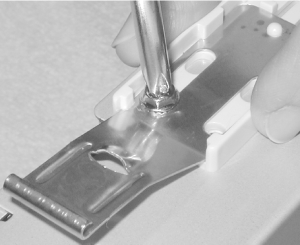 For high-performance disk drives (some 7,200 RPM and all 10,000 and 15,000 RPM drives), install supplementary drive cooling to prevent overheating. Small supplementary fans (so-called "drive coolers") are adequate for most 7,200 RPM drives. For 10,000 and 15,000 RPM drives, we recommend using a full bay cooling unit like the PC Power & Cooling Bay-Cool, which integrates a 3.5" to 5.25" chassis adapter with two fans and a filtered inlet. The Seagate Barracuda ATA IV drive is a very cool running drive, and requires no supplementary cooling. If possible, connect the data cable to the drive while the drive is still outside the case (Figure 28-25). If you install the drive in the chassis first, it's much harder to make sure the cable is aligned properly. If more than one drive will connect to a cable, it's generally best to connect the cable to the "difficult" drive before you install it and make the connections to the more readily accessible drives after they're installed in the chassis. This system has only two drives, each of which has its own cable, so we can install both cables before installing the drives. When you install the cable, make sure the colored stripe on the cable corresponds to pin 1 on the drive connector. Line the cable up, making sure that it is not offset by a row or column of pins, and then press it firmly into place. We'll connect the power cable later. Figure 28-25. Connect the data cable to the drive before you install the drive in the chassis (this drive, a Plextor PlexWriter, uses a standard ATA cable) 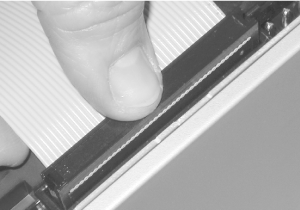  | Use the proper ATA cable for the type of drive you are installing. Optical drives, tape drives, and similar lower performance drives can use either a standard 40-pin, 40-wire ATA cable or a 40-pin, 80-wire Ultra ATA cable. For Ultra ATA hard drives, use only an Ultra ATA cable. If you use a standard ATA cable, the drive will operate, but will not provide its best performance. Make sure to connect the drive to the proper connector on the cable (Figure 28-26). ATA cables have three connectors. Two are grouped together toward one end, and are used to connect drives. One end connector is widely separated from the other two, and connects to the motherboard ATA interface. If you're installing only one drive on the cable, connect it to the end connector, leaving the middle connector unused. |
|
Figure 28-26. Connecting the data cable to the Seagate Barracuda ATA IV hard drive (this drive uses an Ultra ATA cable, which is easily discernible from a standard ATA cable by the finer wires)  |