Online Updates
The SUSE Linux system tray has an icon for a program that automatically monitors the update sites and tells you when updates are available. This is the SUSEWatcher program. If you're already online and haven't yet updated your system, this icon will have probably turned into a red circle with an exclamation mark in it. This is informing you that updates are available. When your system is completely up-to-date, the icon will turn into the green SUSE gecko.
Clicking the SUSEWatcher icon opens the SUSEWatcher configuration panel, as shown in Figure 9-4. The default settings are fine. To go online and perform an update, click the Start Online Update button. This will start YaST2, and you'll be asked to enter your root password.
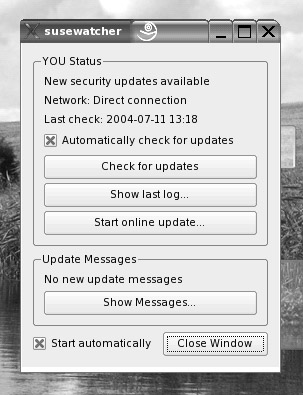
Figure 9-4. Use SUSEWatcher to ensure your system is always up-to-date and therefore secure.
YaST2 will automatically find a local update site near you, as shown in Figure 9-5. Usually, all you need to do is click the Next button to agree to its choice. After this, you'll be presented with a list of available updates. You can select or deselect each update by putting a tick in its box.
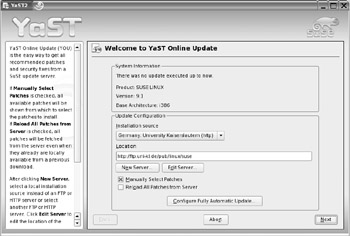
Figure 9-5. SUSE Linux will find an update site near you automatically.
Updates take two forms:
-
Essential updates are highlighted in red and automatically selected for download. Essential updates are those you cannot do without; ignoring them will put your system at peril.
-
Optional updates will be highlighted in blue, and you can choose them yourself. Optional updates merely add new functions to programs and can be skipped if you wish. In the patch description box, you'll find a description of why each update is necessary and what it fixes. If you find there is an unacceptably large list of updates, you might use this information to prune the list to avoid long download times. However, it is fairly essential that you follow the recommendations and download all of the updates.
After this, clicking Accept in the bottom-right corner of the screen will start the process. SUSE Linux will download the updates and automatically install them.
If you're doing this for the first time after installing SUSE Linux, you might find there are hundreds of megabytes of updates. It might even be necessary to leave your PC running overnight to grab the downloads, depending on the speed of your connection. Such huge updates can be avoided in the future by keeping an eye on the SUSEWatcher icon in the system tray and periodically updating your system whenever necessary. This should be considered part of your day-to-day chores when running SUSE Linux.
EAN: 2147483647
Pages: 293