Entering and Formatting Data
As with all spreadsheets, entering data into a Calc document is simply a matter of selecting a cell and starting to type. You can enter practically anything into a cell, but a handful of symbols are not allowed. For example, you cannot enter an equal sign (=) followed by a number and have it appear in a cell, because Calc will assume that this is part of a formula.
| Tip | To enter any character into a cell, including an equal sign followed by a digit, precede it with an apostrophe ('). The apostrophe itself won't be visible within the spreadsheet and whatever you type won't be interpreted in any special way; it will be seen as plain text. |
Entering a sequence of data across a range of cells can be automated. Start typing the sequence of numbers, then highlight them, and then click and drag the small handle to the bottom right of the last cell. This will continue the sequence. You'll see a tooltip window, indicating what the content of each cell will be. Figure 25-1 illustrates this process.
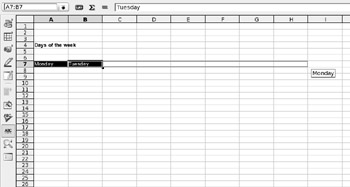
Figure 25-1. You can automate the entering of data sequences by clicking and dragging.
Cells can be formatted in a variety of ways. For trivial formatting changes, such as selecting a different font or changing the number format, you can use the Object bar. For example, to turn the cell into one that displays currency, click the Currency icon. You can also increase or decrease the number of visible decimal places by clicking the relevant Object bar icon.
For more formatting options, right-click the individual cell and select Format Cells from the menu. This displays the Format Cell dialog box, where you can change the style of the typeface, rotate text, place text at various angles, and so on. The Border tab of the Format Cell dialog box includes options for cell gridlines of varying thicknesses, which will appear when the document is eventually printed out.
EAN: 2147483647
Pages: 293