Configuring Openoffice.Org Options
In addition to the wealth of customization options, OpenOffice.org also offers a range of configuration options that allow you to make it work exactly how you wish. These can be configured using the Options dialog box, as shown in Figure 23-3. To open this dialog box, selecting Tools ® Options from within any of the OpenOffice.org programs.
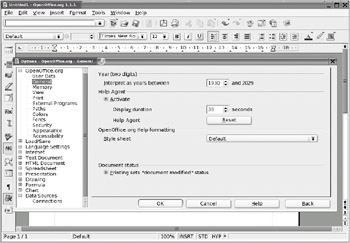
Figure 23-3. OpenOffice.org's main configuration dialog box can be accessed by selecting Tools ® Options.
A variety of options are offered, allowing you to tweak everything from the default file format to the colors used by default within the software. Table 23-2 explains the OpenOffice.org configuration options.
| Option | Description |
|---|---|
| OpenOffice.org | |
| User Data | This is the personal data that will be added to the documents you create. You can leave this area blank if you wish. |
| General | This offers a handful of miscellaneous options, such as how to handle two-digit dates, when the help system should step in to offer tips, how the Help system should be formatted (such as in high resolution for people with vision problems), and whether printing a document is interpreted by OpenOffice.org as modifying it. |
| Memory | This entry relates to how much system memory OpenOffice.org can use. You can limit the number of undo steps, for example, and alter the cache memory used for holding graphical objects. |
| View | Here, you can alter the look, feel, and operation of OpenOffice.org. You can define whether the middle mouse button performs a paste operation (which is consistent with how SUSE Linux works), or whether it should perform a scrolling function, as with Windows. You can also alter elements such as whether icons appear in menus and fonts are previewed in the toolbar menu. |
| | This option lets you adjust how printing is handled within OpenOffice.org. The func- tions relate to those that can stop documents from printing incorrectly, such as reducing any transparency effects within the documents so on-page elements don't appear faint or completely disappear in the final output. (Note that specific print functions are handled within the Print dialog box when you actually print a document.) |
| External Programs | Here, you can select which programs are used when OpenOffice.org needs to call outside functionality. For example, you can select the browser program used for previewing web pages you might create. |
| Paths | This is where the file paths for user-configured and vital system tools are handled. Generally, there's little reason to edit this list, although you might choose to alter the default location where your documents are saved (simply double-click the My Documents entry to do this). |
| Colors | Here, you can define the default color palette that appears in the various programs in the suite. |
| Fonts | By creating entries here, you can automatically substitute fonts within documents you open for others on your system. If you don't have the Microsoft core fonts installed, this might prove useful. For example, you might choose to substitute Arial, commonly used on Microsoft Office documents, for Luxi Sans, one of the sans serif fonts used under SUSE Linux. |
| Security | This option controls which types of functions can be run within OpenOffice.org. For example, you can choose whether macros created by third parties should be run when you open a new document. |
| Appearance | Here, you can alter the color scheme used within OpenOffice.org, in a similar way to how you can alter the default SUSE Linux desktop color scheme. Individual elements within documents and pages can be modified, too. |
| Accessibility | This option relates to features that might help people with vision disabilities to use OpenOffice.org. For example, you can define whether animated graphics are shown on the screen. |
| Load/Save | |
| General | Options here relate to how files are saved. You can select whether the default is to save in OpenOffice.org or Microsoft Office format. Choosing the latter is useful if you share a lot of documents with colleagues who are not running OpenOffice.org. |
| VBA Properties | This option relates to how Visual Basic for Applications (VBA) code is handled when Microsoft Office documents are opened. Specifically, it ensures that the code isn't lost when the file is saved again. |
| Microsoft Office | This option provides functions specifically needed to convert or open Microsoft Office files within OpenOffice.org. |
| HTML Compatibility | Here, you can set options that affect the compatibility of HTML files saved within OpenOffice.org. |
| Language Settings | |
| Languages | Here, you can set your local language so that documents are spell-checked correctly. In addition, Asian language support can be activated, which allows for more complex document layout options. |
| Writing Aids | Under this option, you can activate or deactivate various plug-ins designed to help format documents, such as the hyphenator or the spell-checking component. In addition, you can alter how the spell-checker works, such as whether it ignores capi- talized words. |
| Internet | |
| Proxy | Here, you can let OpenOffice.org know about any proxy server you might need to go through in order to access the Internet. |
| Search | This option lets you set the search engines that tie in with OpenOffice.org's HTML editing modes. |
| Text Document | |
| General | Here, you can alter various options related to the editing of word processor documents, such as which measurements are used on the ruler (centimeter, inches, picas, etc.). |
| View | Under this option, you can configure the look and feel of the Writer program, such as which scroll bars are visible by default. You can also turn off the display of various page elements, such as tables and graphics. |
| Formatting Aids | This option lets you choose which symbols appear for "invisible" elements (such as the carriage return symbol or a dot symbol to indicate where spaces have been inserted) in Writer. |
| Grid | This controls whether page elements will snap to an invisible grid. You can also define the dimensions and spacing of the grid cells here. |
| Basic Fonts | This controls which fonts are used by default in the various text styles, such as for the default text and within lists. |
| | This option offers control over printing options specific to Writer, such as which page elements are printed (you might choose to turn off the printing of graphics, for example). |
| Tables | Here, you can control how tables are created and how the user interacts with them within Writer. For example, you can control what happens when a table is resized, such as whether the entire table responds to the changes or merely the cell you're resizing. |
| Changes | This option lets you define how changes are displayed when the document tracking function is activated. |
| HTML Document | |
| View | Here, you can control the HTML editor component of OpenOffice.org (effectively an extension of Writer). You can control the look and feel of the HTML editor, including which elements are displayed on the screen. |
| Formatting Aids | As with the similar entry for Writer under Text Document, this option lets you view symbols in place of usually hidden text elements. |
| Grid | This lets you define a grid that on-screen elements are able to "snap to" in order to aid accurate positioning. |
| | Here, you can define how HTML documents created within OpenOffice.org are printed. |
| Tables | Similar to the Tables entry under Text Document, this controls how tables are created and handled within HTML documents. |
| Background | This lets you set the default background color for HTML documents. |
| Spreadsheet | |
| General | Here, you can modify miscellaneous options related to Calc, such as which measure- ment units are used within the program and how the formatting of cells is changed when new data is input. |
| View | This option relates to the look and feel of Calc, such as the color of the grid lines between cells and which elements are displayed on the screen. For example, you can configure whether zero values are displayed, and whether overflow text within cells is shown or simply truncated at the cell boundary. |
| Calculate | This option relates to how numbers are handled during certain types of formula calculations, such as those involving dates. |
| Sort Lists | This entry lets you create lists that are applied to relevant cells when the user chooses to sort them. Several lists are predefined in order to correctly sort days of the week or months of the year. |
| Changes | This option relates to the on-screen formatting for changes when the track changes function is activated. |
| Grid | This option lets you configure an invisible grid that stretches across the sheet, and also which page objects can be set to snap to the grid for correct alignment. |
| | This option relates to printing specifically from Calc, such as whether Calc should avoid printing empty pages that might occur within documents. |
| Presentation | |
| General | This option refers to miscellaneous settings within the Impress program, such as whether the program should always start with an AutoPilot wizard and which units of measurement should be used. |
| View | This option relates to the look and feel of Impress, and, in particular, whether certain on-screen elements are displayed. |
| Grid | This controls whether an invisible grid is applied to the page and whether objects should snap to it. |
| | This option controls how printing is handled within Impress and, in particular, how items in the document will appear on the printed page. |
| Drawing | |
| General | This option relates to miscellaneous settings within the vector graphics component of OpenOffice.org, Draw. |
| View | Here, you can set specific preferences with regard to which objects are visible on the screen while you're editing with Draw. |
| Grid | This option relates to the invisible grid that can be applied to the page. |
| | This option lets you define which on-screen elements are printed and which are not printed. |
| Formula | |
| Settings | This option relates to miscellaneous settings within the Formula program. The Formula program lets you lay out mathematical formulas; it isn't directly linked to Calc. |
| Chart | |
| Default Colors | Here, you can set the default color palette that should be used when creating charts, usually within the Calc program. |
| Data Sources | |
| Connections | Via this option, you can set the connections OpenOffice.org should make with various database drivers, in order for OpenOffice.org to manipulate data from a database or act as a front end of a database. |
EAN: 2147483647
Pages: 293
- An Emerging Strategy for E-Business IT Governance
- Assessing Business-IT Alignment Maturity
- Measuring and Managing E-Business Initiatives Through the Balanced Scorecard
- A View on Knowledge Management: Utilizing a Balanced Scorecard Methodology for Analyzing Knowledge Metrics
- Governance Structures for IT in the Health Care Industry
- Chapter I e-Search: A Conceptual Framework of Online Consumer Behavior
- Chapter VIII Personalization Systems and Their Deployment as Web Site Interface Design Decisions
- Chapter IX Extrinsic Plus Intrinsic Human Factors Influencing the Web Usage
- Chapter XI User Satisfaction with Web Portals: An Empirical Study
- Chapter XVII Internet Markets and E-Loyalty