Searching Within a View
| Some List Views also have an option to search. Searching is a powerful tool for finding information such as a specific workstation or server (see Figure 4.9). Searching is done by entering the Name and in most cases Type and Status. You can also use wildcards when doing a Name search. For example, if you wanted to find all workstations that end in finance that are running Novell Linux Desktop, you would do the following on the workstation view:
You can also perform an advanced search. This is done by clicking on the Advanced Search link in the top right corner of the Search box. In the advanced search you can choose the option to search with a filter in a report. This is a great way to leverage canned or custom reports to do your search. For example, you may want to search for devices registered within the last 24 hours. This is done by choosing that report and clicking Search. The other option in Advanced Search is to create a new filter. This provides a lot of flexibility when searching. You can create either a New Filter or a New Set. Sets are groupings of Boolean searches. You can choose whether the sets are AND or OR by clicking on the drop-down list box next to Sets Are to Be. You can create multiple sets and filters by clicking on the New Set or New Filter text multiple times. Figure 4.10 shows an example of a complex search containing both filters and sets. If you want to delete a set or a filter, simply check the check box next to the one you want to delete and then click Delete. Notice that the word Delete is dimmed if no items are checked. Figure 4.10. Advanced search using filters and sets.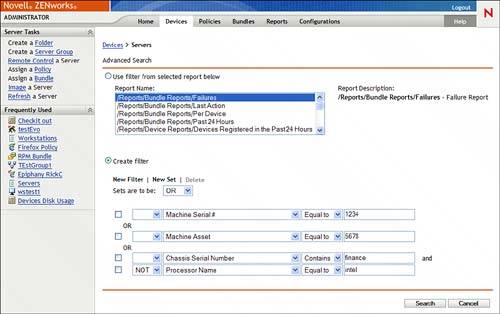 |
EAN: 2147483647
Pages: 147
- ERP Systems Impact on Organizations
- Challenging the Unpredictable: Changeable Order Management Systems
- The Effects of an Enterprise Resource Planning System (ERP) Implementation on Job Characteristics – A Study using the Hackman and Oldham Job Characteristics Model
- Distributed Data Warehouse for Geo-spatial Services
- Data Mining for Business Process Reengineering