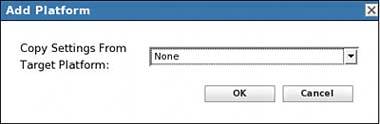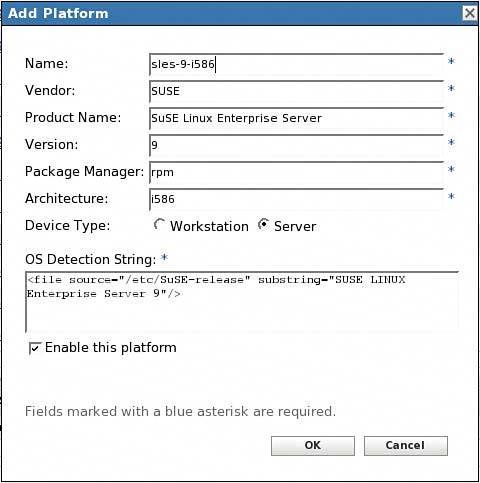Creating Custom Platforms
| On occasion, you may have some special custom distributions that your company has created based on one of the supported platforms of ZENworks Linux Management. These custom distributions can be recognized by ZENworks, and then RPMs in the bundles can have the new custom distributions as targets, enabling you to identify that the RPM is for those device types only. To create a new custom platform, complete the following:
Now this platform appears in your platform selection as part of adding RPMs to a bundle. |
EAN: 2147483647
Pages: 147