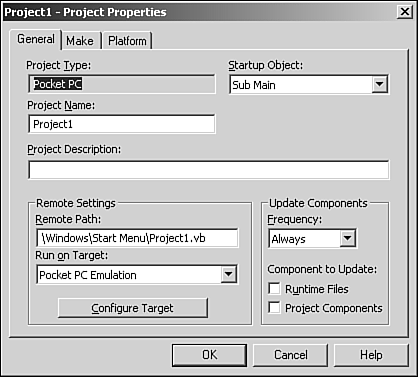| Although there is no installation package to install SQL Server CE onto a Windows CE device, you need to pay special attention when running SQL Server CE for the first time from eVB. Click the Browse button from the Project References dialog to set a reference to the type library ca_mergex.tlb. This file is installed in the default installation to C:\Program Files\Microsoft SQL Server CE\Lib\ca_mergex.tlb. SQL Server CE exists as set of ActiveX DLLs on the Windows CE device. Unlike typical ActiveX DLLs, SQL Server CE must be forced down to the device. When running an eVB project that uses SQL Server CE for the first time, you need to set the project's Update Component's Frequency setting to Always, as shown in Figure 8.2. Figure 8.2. Set the Frequency to Always for an eVB project to force the SQL Server CE DLLs to the device or emulator. 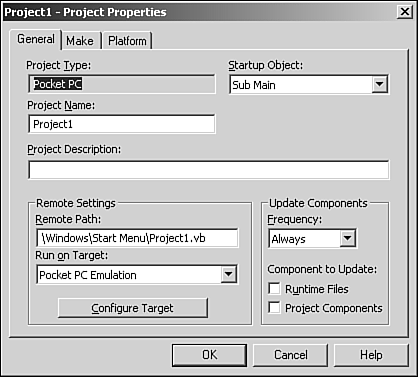 After successfully pushing the SQL Server CE DLL files to the device or emulator, you can reset your project properties to their previous values. Repeat this process for each new device or emulator on which you want to use SQL Server CE. When distributing SQL Server CE, the install wizard should sense the SQL Server CE DLLs and include them. After the DLLs are forced down to the device, no configuration is needed. There's no GUI application to SQL Server CE, unlike the SQL Server's Enterprise Manager or ISQL/W. All configuration takes place during runtime. SQL Server CE should now be available for use on the device.  |