Audit Trail Reporting
| < Day Day Up > |
| As with any security enforcement tool, it is very important to have an auditing mechanism available to monitor usage. In some cases, having auditing capabilities is not a nicety but rather an absolute requirement that assists with legal compliance. Auditing also assists with understanding what policy changes have been made and which administrator made the changes. The CSA MC can use role-based access control (RBAC). RBAC enables you to give multiple users unique user IDs to access, configure, and monitor the MC with varying levels of rights. You learn about setting up users in the Network (VPN)/Security Management Solution (VMS) environment in Chapter 14, "CSA MC Administration and Maintenance," but for now assume the users are already created and focus on the auditing capabilities of the CSA MC. To view basic auditing information, choose Reports > Audit Trail to display a screen listing all audited events, as shown in Figure 9-2. By default, this page displays audit events from the most current to the oldest. You can change the order to show the oldest events first by clicking Earliest just above the audit event listing. As with the other event database views, you can apply a filter to the audit information to customize the information presented onscreen. The current filter parameters display at the upper-left corner of the report page. The generic view always displays all events. Figure 9-2. CSA MC Audit Trail Report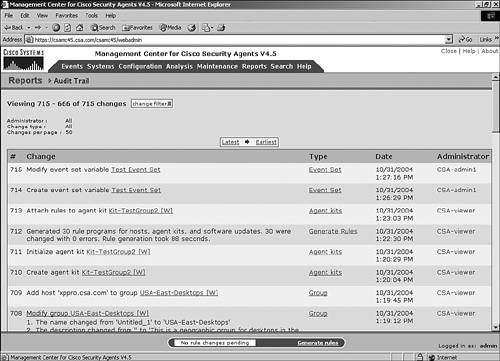 The information presented as part of the Audit Trail report is formatted much like the event log. Audit log rows are separated by alternating color bands to simplify viewing. Each row is formatted the same, with information in each row separated by columns of specific audit event information. The audit event columns are as follows:
To apply a filter to the audit trail view, click the Change Filter link at the top of the page. When you attempt to change the filter, a pop-up box displays, as shown in Figure 9-3. You can change the following filtering information:
Figure 9-3. Audit Trail Filter Parameters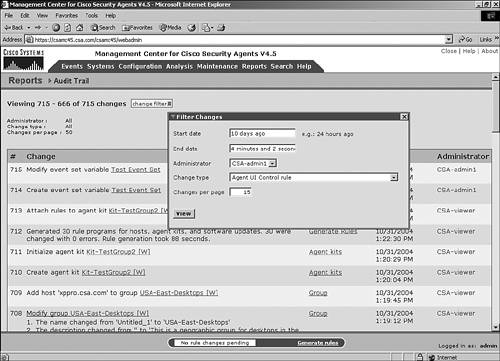 |
| < Day Day Up > |
- ERP Systems Impact on Organizations
- ERP System Acquisition: A Process Model and Results From an Austrian Survey
- Intrinsic and Contextual Data Quality: The Effect of Media and Personal Involvement
- Healthcare Information: From Administrative to Practice Databases
- Relevance and Micro-Relevance for the Professional as Determinants of IT-Diffusion and IT-Use in Healthcare
- Chapter VIII Personalization Systems and Their Deployment as Web Site Interface Design Decisions
- Chapter IX Extrinsic Plus Intrinsic Human Factors Influencing the Web Usage
- Chapter X Converting Browsers to Buyers: Key Considerations in Designing Business-to-Consumer Web Sites
- Chapter XI User Satisfaction with Web Portals: An Empirical Study
- Chapter XVI Turning Web Surfers into Loyal Customers: Cognitive Lock-In Through Interface Design and Web Site Usability