Sequencing and Organizing Tasks
Sequencing and Organizing Tasks
With the Gantt Chart in your project file now full of tasks, it's time to put these tasks in a logical order. It's also time to add any forgotten tasks or delete duplicated ones.
Moving Tasks
To move a task from one row to another, follow these steps:
-
In the table portion of the Gantt Chart, select the entire task row by clicking the gray row heading, which includes the task number.
-
With your mouse pointer still over the row heading (the pointer should appear as a black crosshair), drag the task to the location in the Gantt Chart where you want to place it.
A gray line along the row border follows your mouse movements, indicating where the task will be inserted when you release the mouse button.
-
Release the mouse button to insert the task in the new location.
Tip Drag and drop; don't cut and paste Dragging tasks is the best method for reordering tasks in your project plan. If you use the Cut and Paste commands, the Task Unique ID field for the tasks is renumbered. This can cause problems if you integrate the project with other applications, including third-party timesheet systems.
Inserting Additional Tasks
To add a new task to other existing tasks, follow these steps:
-
In the table portion of the Gantt Chart, click anywhere in the row below where you want the new task to be inserted.
-
Click Insert, New Task. (You can also simply press the Insert key.)
-
Type the name of the new task and then press Enter.
Copying Tasks
You can copy one or more tasks to use as the basis for other tasks. The following list describes the various copy techniques:
 Copy a single task name. Click in the Task Name field and then click Copy Cell on the Standard toolbar. Click the Task Name field in a blank row and then click Paste.
Copy a single task name. Click in the Task Name field and then click Copy Cell on the Standard toolbar. Click the Task Name field in a blank row and then click Paste.
![]() Copy multiple adjacent task names . Click the first task name you want to select, hold down the Shift key, and then click the last task name. All task names between the first and last are selected. Click Copy Cell. Click the first Task Name field where you want the selected tasks to be pasted, and then click Paste. You can also simply drag to select the tasks. If you want to copy the selected tasks to empty rows directly under a particular task, drag the fill handle in the lower-right corner of the cell into those empty rows (see Figure 3-14).
Copy multiple adjacent task names . Click the first task name you want to select, hold down the Shift key, and then click the last task name. All task names between the first and last are selected. Click Copy Cell. Click the first Task Name field where you want the selected tasks to be pasted, and then click Paste. You can also simply drag to select the tasks. If you want to copy the selected tasks to empty rows directly under a particular task, drag the fill handle in the lower-right corner of the cell into those empty rows (see Figure 3-14).
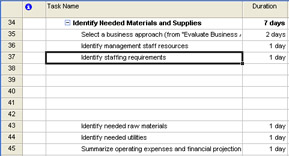
Figure 3-14: Copy tasks using the fill handle.
Copy multiple nonadjacent task names. Click the first task name you want to select, hold down the Ctrl key, and then click any additional task names you want to add to the selection (see Figure 3-15). Click Copy Cell. Select the Task Name field where you want the selected tasks to start to be added and then click the Paste button. The tasks are added in the order that you selected them.
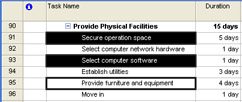
Figure 3-15: Copy multiple task names at once to save yourself some keyboard entry.
Copy a single task and its task information. Click the row heading of the task you want to copy, which selects the entire task and its associated information. Click Copy Task. To add the task into an empty row, select the row and then click Paste. To insert the task between two existing tasks, select the lower task (below where you want the copied task to appear) and then click Paste.
Copy multiple adjacent tasks and their task information. Click the row heading of the first task you want to copy. Hold down the Shift key and then click the row heading of the last task (see Figure 3-16). Click Copy Task. Select the task below where you want the copied tasks to start to be added and then click Paste.
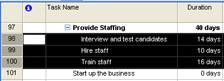
Figure 3-16: Copy multiple tasks along with all their associated information.
Copy multiple nonadjacent tasks and their task information. Click the row heading of the first task you want to copy. Hold down the Ctrl key and then click the row headings of all the tasks you want to copy. Click Copy Task. Select the task below where you want the copied tasks to be added. Click Paste. The tasks are added in the order that you selected them.
Deleting Tasks
To delete a task you don't need, select the row heading and then press the Delete key.
In Microsoft Project 2000 and earlier, when you clicked a task name and pressed the Delete key, the entire task row was deleted. Now the Delete indicator appears in the Indicators column, enabling you to choose whether to delete the entire task or just the task name (see Figure 3-17).
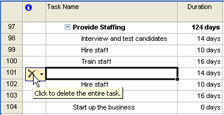
Figure 3-17: Click the down arrow next to the Delete indicator to choose what you want to delete.
If you want to delete the entire task, click the indicator. If you simply want to clear the task name, press Enter or click elsewhere in the view.
EAN: 2147483647
Pages: 268