Making Two Safe and Useful Registry Edits
In the remainder of this chapter, we'll look at two useful and harmless changes you can make to your registry. You might want to use these as practice to familiarize yourself with the mechanics of registry modification.
Changing the Registered Owner and Registered Organization
If your computer came from its vendor with Windows 2000 preinstalled, you might find that certain of your programs think your name is something like Preferred Customer of XYZ, Inc. No matter how you log on and what you tell your applications, you can't seem to remove that irritating handle. You can do it with the help of Registry Editor:
- Activate HKEY_LOCAL_MACHINE.
- Navigate to the Software\Microsoft\Windows NT\Current Version key.
- Double-click and edit RegisteredOrganization.
- Double-click and edit RegisteredOwner.
- If you have Auto Refresh turned off, open the View menu and choose Refresh Active.
In the right pane, you should see, among other values, RegisteredOrganization and RegisteredOwner. (See Figure 30-4.)
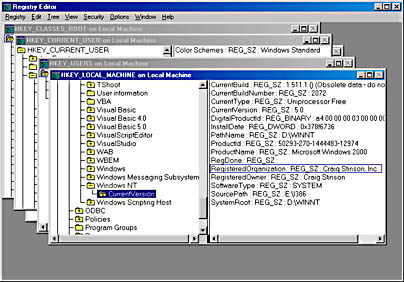
Figure 30-4. You can use Registry Editor to change the name of your computer's registered owner and registered organization.
Changing or Pruning the Run MRU
The Start menu's Run command maintains a most-recently-used (MRU) list of your past Run commands. You can change the order in which these commands appear or delete particular commands:
- Activate HKEY_CURRENT_USER.
- Navigate to Software\Microsoft\Windows\CurrentVersion\ Explorer\RunMRU.
- To change the MRU order, double-click and edit the MRUList value. To delete an item, select it and press Delete. (Answer the confirmation prompt if necessary.) Then edit the MRUList value to remove the deleted letter.
- If you have Auto Refresh turned off, open the View menu and choose Refresh Active.
Note that the third subkey is Windows, not Windows NT. As Figure 30-5 shows, the RunMRU key includes a value for each item on the most-recently-used list. The values are given alphabetical names, beginning with the letter a. The MRUList value entry stipulates the order in which the commands appear. In the figure, for example, the MRUList value entry has the value ijhgfedcba, which means that the first item to be displayed on the Run menu will be item i (regedt32). The second will be item j, (regedit), and so on.
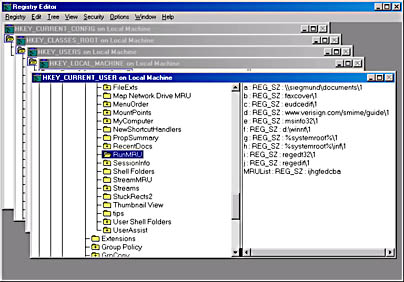
Figure 30-5. You can use Registry Editor to prune or alter the Run command's most-recently-used list.
EAN: 2147483647
Pages: 317