Configuring Phone Dialer
The default settings in Phone Dialer are generally correct, but it takes only a moment to review them, as described in the following sections.
Setting Up Lines
You should first check to be sure that your phone and Internet connections are properly configured. To configure your connections:
- Open the Edit menu and choose Options.
- If you haven't already installed and configured a modem (and you plan to make phone calls or you use a modem to connect to the Internet), click Phone And Modem Options.
- Under Preferred Line For Calling, select Phone if you'll make most Phone Dialer calls via phone lines, or select Internet if you'll make most calls via your network or the Internet.
- In the Line Used For area, select a line for each type of call you'll make. Ordinarily, you'll leave these three items set to <Auto-Select>. But if you have more than one modem, for example, you might want to select a particular one.
The Options dialog box appears.
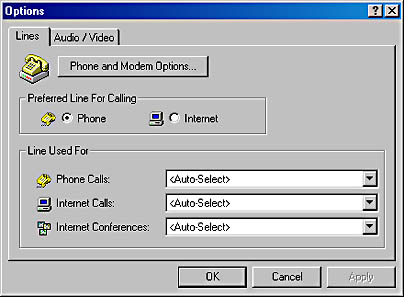
In the Phone And Modem Options dialog box that appears, you can install modems and set up dialing locations (settings such as your current area code, how to dial long distance numbers, and so on). For information about the Phone And Modem Options dialog box, see "Setting Up Dialing Locations."
Setting Up Devices
The other area for configuration is your collection of audio and video devices. To configure your devices:
- Open the Edit menu, choose Options, and click the Audio/Video tab.
- In the Line box, select the type of calls you want to configure.
- In the Audio Record, Audio Playback, and Video Record boxes, select the device you want to use, if you have more than one. If you want to disable a device (for example, to mute your microphone), select <None>.
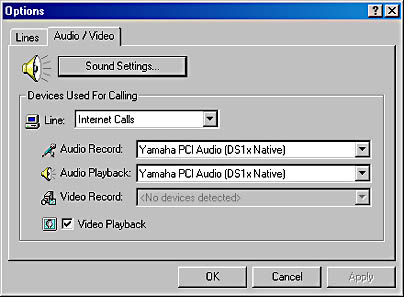
NOTE
Using Preferred DevicesIf you select <Use Preferred Device>, Phone Dialer uses the preferred device as set up on the Audio and Hardware tabs of the Sounds And Multimedia Properties dialog box, which you can reach from Control Panel or, more simply, by clicking Sound Settings in the Phone Dialer Options dialog box.
- If you don't want to view incoming video from others, clear the Video Playback check box.
EAN: 2147483647
Pages: 317