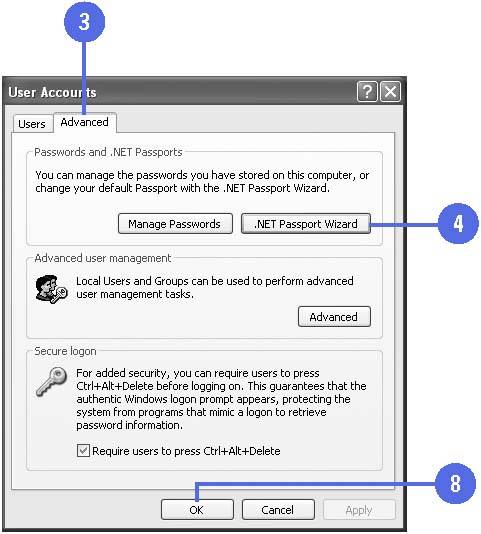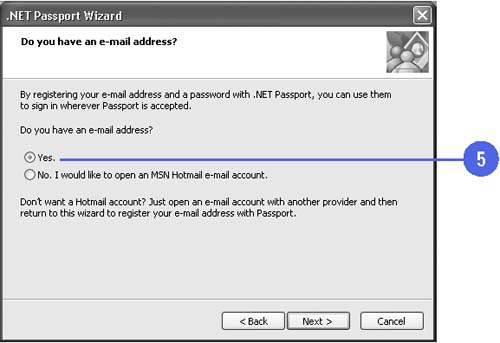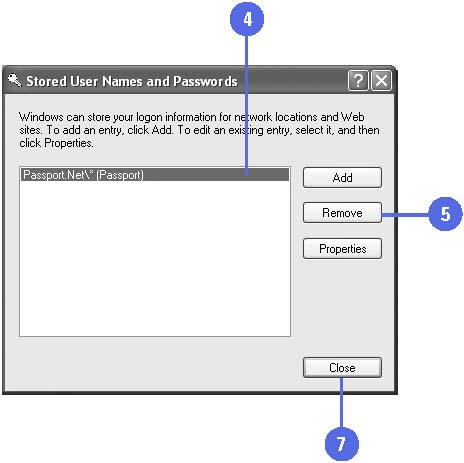| Before you can send an receive instant messages, you need to get a passport. Not the kind you need to travel the world, but the kind that you need to travel the Internet-a Microsoft .NET Passport. Microsoft .NET Passport is an online service that makes it possible for you to use your e-mail address and a single password to securely sign in to any participating .NET Passport Web site or service around the world. You need a .NET Passport to use MSN related software, such as Windows Messenger. You can use a wizard to set up your Windows XP user account to register for a new .NET Passport. If you already have a .NET Passport, you only need to associate your e-mail address with the passport. Create a .NET Passport -
 | Click the Start button, and then click Control Panel. | -
 | Double-click the User Accounts icon in Classic view. | -
 | Click Set Up My Account To Use A .NET Passport and click an account, or click the Advanced tab. | -
 | Click .NET Passport Wizard, and then click Next. | -
 | Click the Yes option if you have an e-mail address, and then click Next. If you don't have an e-mail address, follow the alternate instructions. | -
 Click the No option to register for a new .NET Password, click Next twice to open the .NET registration Web site, and then follow the instructions. Click the No option to register for a new .NET Password, click Next twice to open the .NET registration Web site, and then follow the instructions. If you have an existing .NET Passport, click the Yes. I Want To Sign In With My Passport option, click Next, type your e-mail address and .NET Passport password, click Next, and then click Finish. -
 | After you complete the .NET registration, click Finish. | -
 | Click OK or click the Close button. | 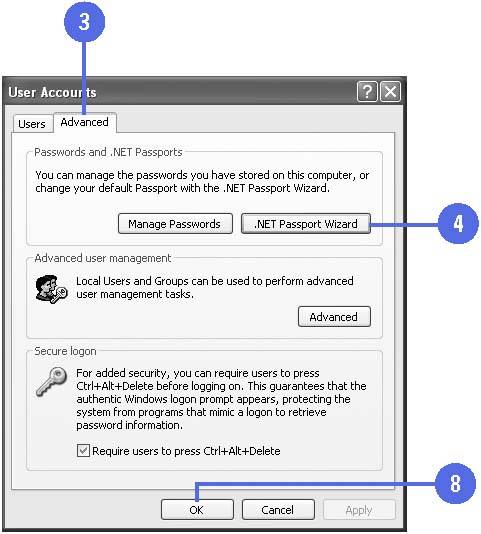 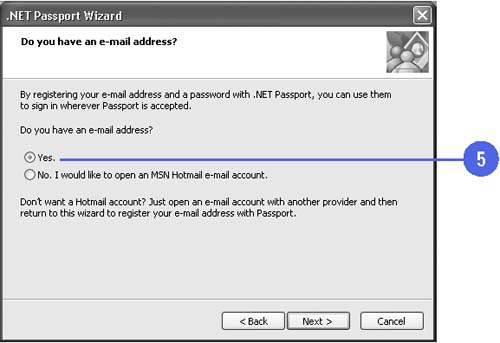 Delete a .NET Passport Association -
 | Click the Start button, and then click Control Panel. | -
 | Double-click the User Accounts icon in Classic view. | -
 | Click Manage My Network Passwords and click an account, or click the Advanced tab, and then click Manage Passwords. | -
 | Select your e-mail address or Passport.Net. | -
 | Click Remove. | -
 | Click OK to confirm the removal. | -
 Click Close. Click Close. This procedure doesn't delete the .NET Passport, just the association with the user account. -
 | Click the Close button or click OK. | 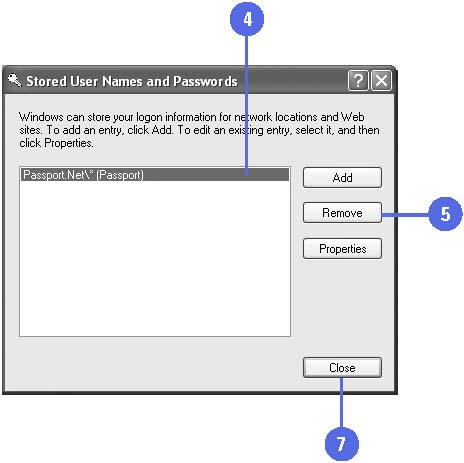 Did You Know? You can delete a .NET Passport . To delete a .NET Passport, you need to close your MSN Hotmail or MSN e-mail account or contact .NET Passport member services. | For Your Information Making Changes to a .NET Passport You can find out more about .NET Passport and a directory of participating Web sites by visiting the Microsoft .NET Passport Web site at www.passport.com. At the Web site, you can click the Member Services link to change your .NET Passport information, reset your password, and find out answers to frequently asked questions. You can also access the Web site from your account in the User Accounts window. For those who make online purchases, you can also find out how to store financial information in .NET Passport wallet, which helps you make faster, safer online purchases at any .NET Passport express purchase Web site. The .NET Passport wallet uses certificates issued by a trusted certification authority to keep transactions secure. | |