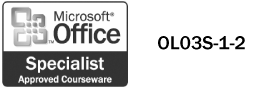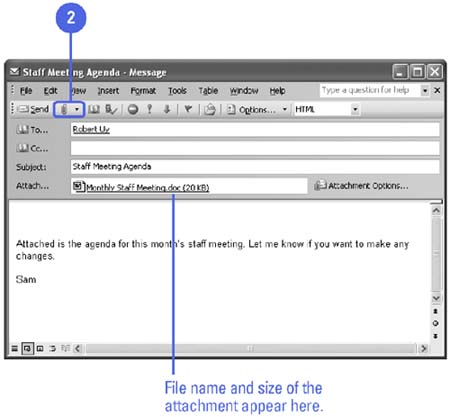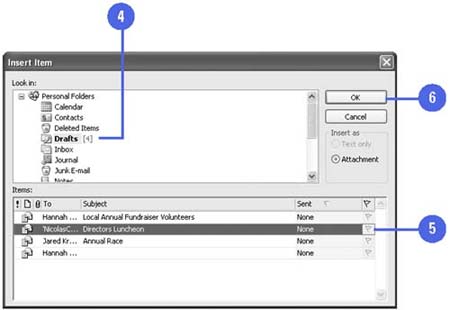| 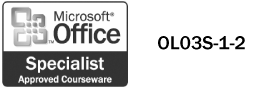 You can also add an attachment to your e-mail messages. An attachment can be a file, such as a Word document, an Excel spreadsheet, or a picture. The attachment can also be an Outlook item, such as a contact, task, or note. When you add an attachment to a message, an attachment icon appears under the Subject box, identifying the name and size of the attachment. Although you can add multiple attachments to a message, you should limit the number and size of the attachments. The size of the attachment affects the time it takes to send the message. The larger the attached file, the longer it takes to send. If an attached file is too large, the message might not be sent; the e-mail server might not be able to transfer it across its network. After you send the message with the attachment, message recipients can double-click the attachment icon to open and view the file or item. Attach a File to a Message -
 | Compose a new message, or open an existing message. | -
 | Click the Insert File button on the Standard toolbar. | -
 | Navigate to the folder that contains the file. | -
 | Click the file you want to attach. | -
 | Click Insert. | 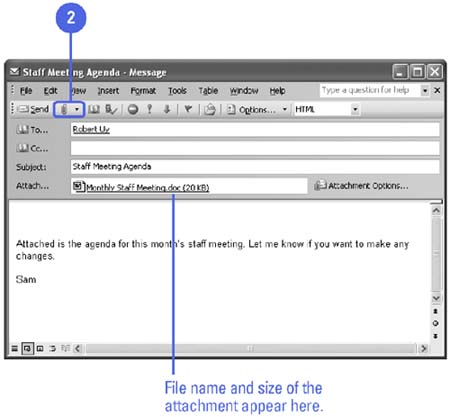 Did You Know? You can tell a message has an attachment by its paper clip icon . As soon as you attach a file or item to a message, Outlook flags the message with a paper clip icon. | See Also See " Sending Form Letters to Contacts " on page 218 for information on sending a mass e-mailing to contacts in your Address Book. | Attach an Item to a Message -
 | Compose a new message, or open an existing message. | -
 | Click the Insert File button list arrow on the Standard toolbar. | -
 | Click Item. | -
 | Navigate to the folder that contains the item. | -
 | Click the item you want to attach. | -
 | Click OK. | 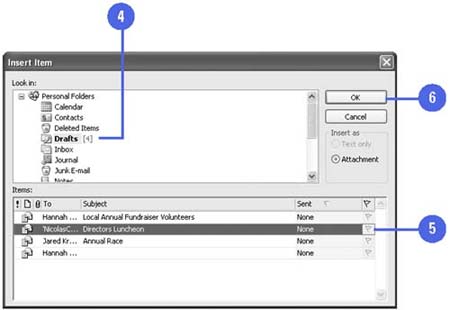 Did You Know? You are automatically protected from spreading computer viruses . If you unknowingly try to attach a file that contains a virus, Outlook asks whether you want to send a potentially unsafe attachment. Click the Yes button if you are sure that the attachment you are sending is virus-free. | |