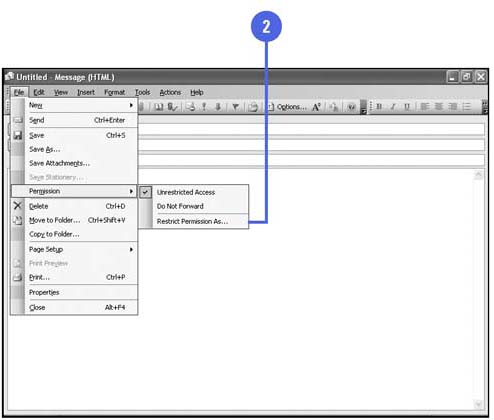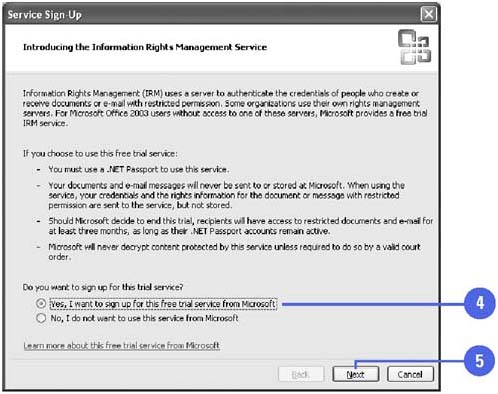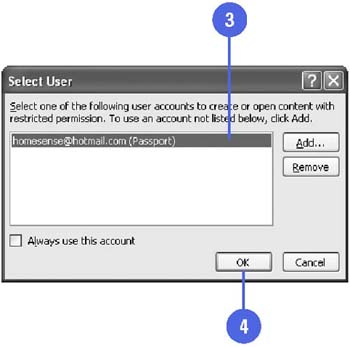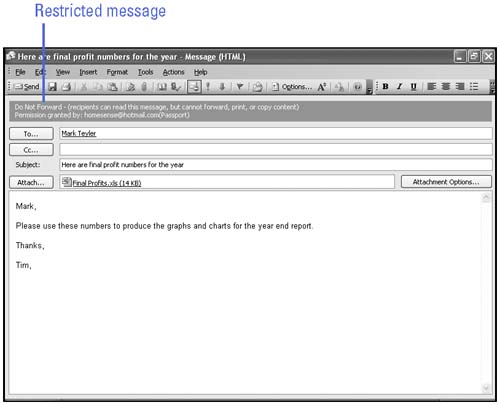Restricting Message Delivery
| You can use Information Rights Management (IRM) in Office 2003 programs to provide restricted access to Office documents. In Outlook, you can use IRM to create messages with restricted permission to help prevent messages from being forwarded, printed, copied , or edited by unauthorized people. If you attach an Office document to a message, the document also contains the restriction. IRM uses a server to authenticate the credentials of people who create or receive documents or e-mail with restricted permission. For Microsoft Office users without access to one of these servers, Microsoft provides a free trial IRM service, which requires a .NET Passport. Set Up Information Rights Management
Create a Message with Restricted Permission
|