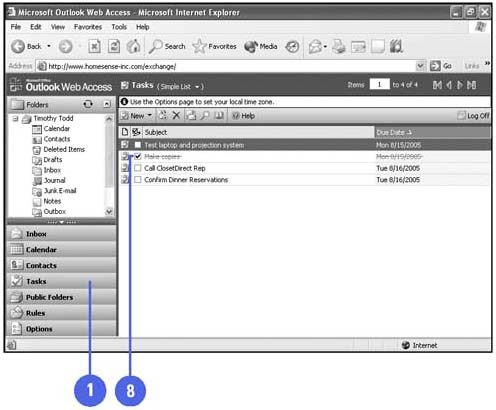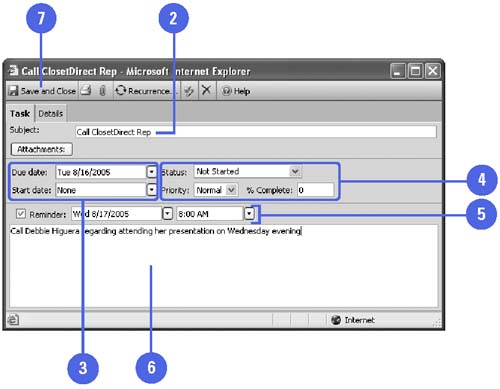Creating Tasks in a Browser
Creating Tasks in a BrowserYou can create a task just like you do in Outlook. To create a task, you click the New Task button on the Standard toolbar. A new Task window opens. Type the Subject, which is the text of the task. This text appears in the Subject column in the Tasks folder. You can also set a Due Date (the date by which the task must be completed), Start Date, the Priority (Low, Normal, or High), and you can check the Reminder check box to have a reminder window open the morning of the due date. Create a Task
|