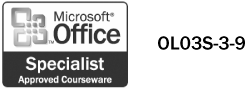Printing Journal Entries
| You can print your journal entries so you can have hard copies for your files. You can print an individual entry in a memo-style format, including the subject, entry type, start and end time and dates, and duration. If the memo-style format doesn't fit your needs, you can use Define Styles to create a custom print style for journal entries. You can use Page Setup to change page options, such as orientation and paper size. For journal entries, you can also select print options to print each entry on a new page or print attached files. Print Journal Entries
|