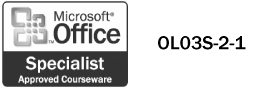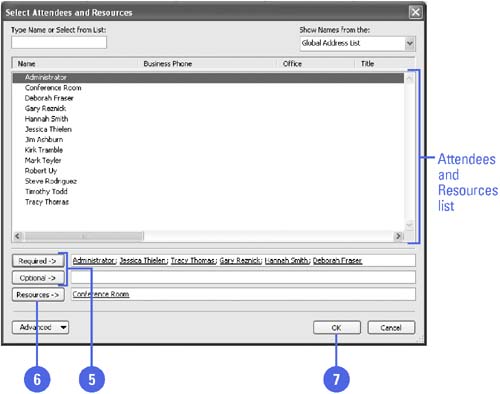| 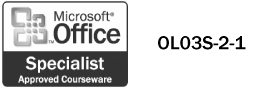 If you work on a network that uses Microsoft Exchange Server, you can reserve resources, such as a conference room or overhead projector, for your meetings. You reserve a resource by " inviting " it to your meeting. Resources are added to the Global Address List by the system administrator, who also designates a person to manage the schedule for the resource. When you schedule a resource, a meeting request is sent to the person assigned to the resource, and that person accepts or declines the invitation based on the availability of the resource. Schedule Resources for a New Meeting -
 | Click the Calendar button on the Navigation pane. | -
 | Scroll the Date Navigator to display the date you want to schedule the meeting. | -
 | Click the Actions menu, and then click Plan A Meeting. | -
 | Click Add Others, click Add From Address Book, and then display the names you want. | -
 | Select the Required or Optional attendees. | -
 | Select the resource you need, and then click Resources. | -
 | Click OK. | -
 | Click Make Meeting. | -
 | Enter meeting related information, and then click the Send button. | 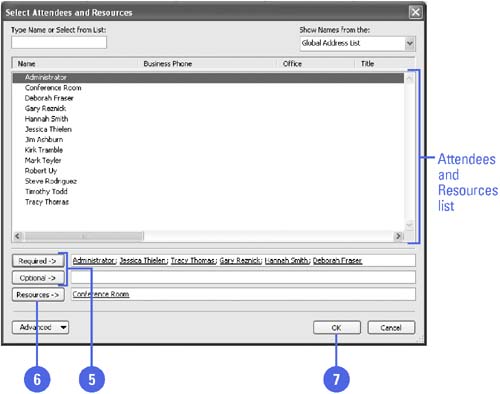 Did You Know? You can schedule resources for an existing meeting . In Calendar view, double-click the scheduled meeting, click the Scheduling tab, click Add Others, click Add From Address Book, select the resource(s) you want, click Resources, click OK, and then click Send Update. |  |